How to Setup FeedBurner on Blogger
Blogger is a great blogging platform which almost anybody can use. If you already have a Google account, it’s easy to setup (if not you just need one) and start blogging within minutes. The downside of using Blogger is the lack of built in features that are in my opinion essential to have. I’m going to share with you some of my favorite free Blogger add-ons that I highly recommend using. The first of the bunch being FeedBurner
Step #1 – Setup a FeedBurner Account
FeedBurner’s free rss service (now owned by Google) is very powerful. It allows you to place an rss image like the ones you see below on your blog so your readers can easily subscribe to your blog content. FeedBurner also offers a way for your readers to subscribe by email so everytime you post, an email will automatically get sent to them. Other features include seeing how many blog subscribers you have , which posts are most popular, as well as many other rss feed statistics. You’ve probably seen images like these on websites and especially blogs. This is what they are using. ![]()
![]() Create your free account now.
Create your free account now.
Step #2 – Create Your Feed
The main piece of information you’ll need when setting up your FeedBurner account is your original blog feed url. All blogs automatically come installed with a feed but nothing is really done with it. That’s where the magic of FeedBurner comes in. Your feed url will look something like this:
https://yourblognamehere.blogspot.com/feeds/posts/default
https://yourblognamehere.blogger.com/feeds/posts/default
Feedburner offers auto discover so you don’t even need to figure out your feed url. Just enter your Blogger url right on their home page and it will automatically discover your feed. If you have more than one blog, it will list them all so select the blog you’d like to setup.

For bonus points and just for fun, paste the url into your internet explorer browser and watch what comes up. It’s basically the raw text and images from your blog posts. Pretty neat huh?
Follow the rest of the setup wizard and you’ll eventually come to the configuration page. Here’s where you want to select the extra features like “track item clickthroughs” and also check the “FeedBurner Pro” box. They used to charge $4.95 a month extra for this service but ever since Google acquired them, they offer these extra features for free. Why not take advantage of it?
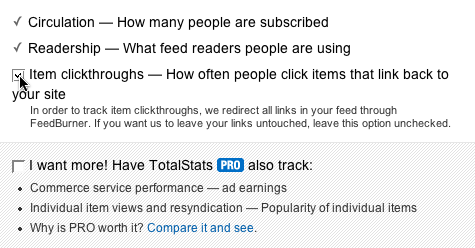
Click the Next » button to finish the setup process and enter the feed management interface. Now you’re now ready to make your FeedBurner feed available on your Blogger site!
Step #3 – Point Your Blogger Feed to FeedBurner
Once you setup an account on FeedBurner, you’ll need to make sure all feed traffic for your blog content goes to your FeedBurner feed. This helps make sure your FeedBurner stats are more accurate and even any existing subscribers to your ‘Original Feed’ are routed through FeedBurner.
-The first step is to get the url of the new feed you just created. When you setup your Feedburner account, it asked you for a name of your first feed. For example, our feed on eBlog Templates looks like this:
https://feeds.feedburner.com/eblogtemplates
Here’s the screen where you’ll find your new feed:
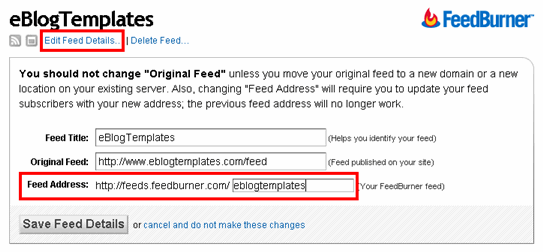
Once you click on the “edit feed details”, you’ll see this screen. Notice what I highlighted in red? That’s the feed url you need to copy and save.
-Now you’re going to log into your Blogger account and head on over to the “Settings” => “Site Feed” tab.
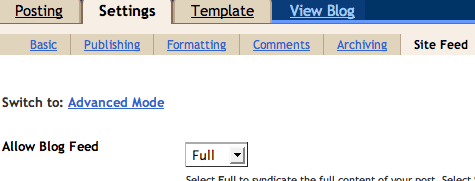
Scroll down until you find the “Post Feed Redirect URL” text box and enter the FeedBurner feed url you wrote down earlier. It will look something like this:
https://feeds.feedburner.com/eblogtemplates
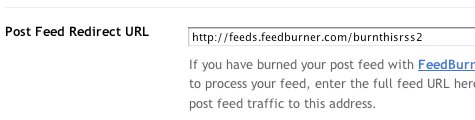
Make sure you type in your entire feed address including the “https://” portion otherwise you’ll have problems later. Click the “Save Settings” button and you should see the message “Settings were Saved Successfully”. Now Blogger will redirect all feed traffic for your blog to your FeedBurner feed which is exactly what we want!
Step #4 – Promote Your FeedBurner Feed on Your Blog
So now that everything is wired up properly we just need to promote it using one of those cool rss buttons on our blog. FeedBurner calls these icons chicklets (cute huh) so that’s what we’ll call it. Switch back over to your FeedBurner account and click on the “Publicize” tab.

Then on the left side find and click on “chicklet chooser” and select one of the icons which will end up on your blog.
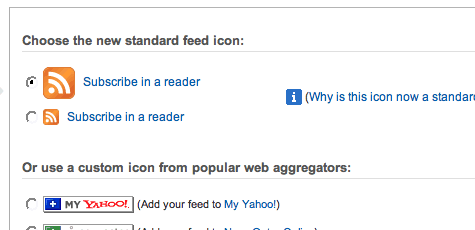
Then scroll down to the bottom of the page and click on the drop-down. You’ll want to select “Blogger” to add the chicklet as a widget to your blog.

After you click the “Go!” button, Blogger will open in a new window and you’ll need to follow the prompts to continue to add the new widget.
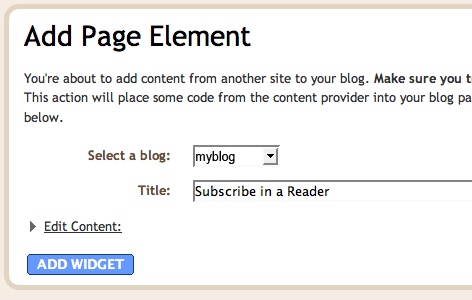
Once you click on “Add Widget”, it will take you to your Blogger page elements layout where you can arrange the new FeedBurner widget. Save your layout and you’re done! You should now have a cool-looking rss feed icon on your blog where anyone can easily subscribe to your blog. Remember to login to FeedBurner often to check out your stats. You can accurately see the number of subscribers and also get a good idea of what people are reading. It helps you decide the types of things to write about in the future!
Bonus Step – Setting Up the Subscribe Via Email Option
At this point you might just be happy with the rss FeedBurner widget but I’d recommend also giving your readers the option to subscribe via email as well. Not everyone uses rss and email is much more familiar to everyone so why not give them both options?
By default, the email option is not turned on within FeedBurner so let’s go switch it on now. Navigate over to your “Publicize” tab and then click on “Email Subscriptions”. Here you’ll scroll all the way down to the bottom and then click the “activate” button to turn it on.
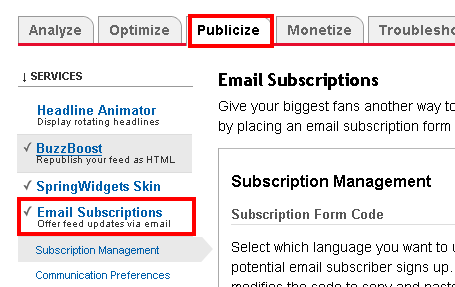
This step didn’t add anything to your blog it just turned on the feature so you are able to use the email subscriptions option. Next, you’ll need to copy the email box code and paste it somewhere on your site. You can also use the handy Blogger widget generator which will save you the hassle of mucking with your template code, but most newer templates that you download require you to tweak the template code itself.
Now that you’ve got the basics setup, I recommend spending some additional time browsing around FeedBurner’s interface because there’s lots of other cool options for you to configure. The best things in life are always free. 🙂
Ready to super charge your blog? Check out our professional premium blogger templates or make money by joining our blog affiliate program!
If you like this post then please consider subscribing to our eBlog Templates RSS feed. You can also subscribe by email and have new templates and articles sent directly to your inbox.
Trackbacks
- The Globe Blogger Template | eBlog Templates on January 22, 2008
- Blogging Pro Blogger Template | eBlog Templates on March 14, 2008
- Langit Blogger Template | eBlog Templates on April 13, 2008
- Langit Template « Designerz Web on April 19, 2008
- Blogging Pro Template : Puanthanh-Money Blogger Tips & Tricks on June 20, 2008
- WP Premium Theme Blogger Template | Weblogian : Blogcasting Magically>Blog News>Blog Tips & Resources on October 26, 2008
- Langit Blogger Templates For You | myfreepedia.com on February 23, 2009
- Beautifull Blogger Template —-Ads Theme | My CC on July 23, 2009
- See How Subscribers can Leverage your Blog and some Tips | Place For Bloggers on September 21, 2009
97 Responses to “How to Setup FeedBurner on Blogger”
Blogger Sponsors
- Improve Your Blog in 31 Days – Guaranteed
- Build a Better Online Business with WordPress
- Become a Blogger Just Reopened – 5 Days Only!
- Roadmap to Become a Better Blogger
- Free Image Hosting – Photobucket
- How to Install Google Analytics on Blogger
- Improve Your Google Rankings in One Easy Step
- 50 Excellent Blog Footers
- Free Instant Blog Logos
- Create Cool Images With a Wet Floor Effect Maker

This is great information. I’ve always wanted to setup a feedburner account on my Blogger site.
Perfect, thanks.
If you do not have the layouts activated, you can edit the template directly and add in each of the widgets.
Feedburner also allows e-mail subscription as well.
That can also be added by code. Works very well.
Thanks again!
Very true Shawn and I hope some people decide to use the FeedBurner email subscription feature as well. Maybe I’ll write part #2 explaining how to do that. 🙂
Glad you found the post helpful!
i’m a new blogger user, and has setup my feed with feedburner, how to make the feeds has sorted by the new post at the top on “live bookmark”.
my own feed on live bookmark are not sorted by new post, this appear at the bottom.
thanks for your help.
@Purnomo, I’m not sure I understand your question. The feeds should automatically show the latest post first unless you’ve changed a setting in FeedBurner or the Blogger widget.
Thanks @David, 😀 yes, i have a modify my blogger template on sidebar section, but not for feedburner. i has entered my feed: http://blogname.blogspot.com/feeds/posts/default?orderby=published&max result=10
the feed list (at live bookmark) is sort not by latest post. please review my blog and compare with that live bookmark, i hope you can help me how to fix its problem. thanks a lot.
@Purnomo, the default sort order is by published date so you shouldn’t need the orderby string in your url. Also, the max result needs to be max-results in order to work properly. Lastly, the feeds don’t always update right away so you might need to wait 30 mins+ in order to see the change take place. So your feed url should look something like this:
http://blogname.blogspot.com/feeds/posts/default/?max-results=10
thanks..you help me a lot..
if u dont mid can u please give me the exact code of those widgets which i should copy back or just give me the enire code in a notepad i will copy back into the html editor can u do dat
I have always wanted to know how you can make money off adds when people subscribe to your blog via rss?
@nick, there’s a setting within feedburner where you can opt in for rss ads.
Thanks a lot for the help, since this morning i was searching about how to put the feedburner widget and i finally came across this great post 😉
can yuo teach us how to replace the search bar with our google adsense code? please let us know, thanks
thanks a lot man. I was searching for this for a long time.
hi David i followed all the steps you described but when i tried to add widget in my blog it is giving this error message pls help
We’re sorry, but we were unable to complete your request.
The following errors were found:
sectionId: Required field must not be blank
thank you for your post,thaugh i am confused.i will try again.
If anyone is interested in giving their drab Feedburner subscribe form some personality then you can check out this post: http://www.dcblog.net/2008/09/customized-feedburner-subscription-box.html
hahaha.. what a great explanation. I truly understands what are you talking about. =)
Thank You a lot. It worked for me in by http://abeen0.blogspot.com.
abeen
One of the rarest step by step in the internet that a person with no experience with the subject (in this case RSS) can undestand.
Most times only who wrote can make sense of it.
Thanks very much.
Very very very easy to use! Thanks for doing such a great job!
Thanks for the easy to follow tutorial, is there a way I can show the number of people subscribing to my site
thanks for your help
How to change the search box code…??? with my code
Detail step-by-step tutorial.
BIG thnx to u r team !
I’ve successfully added this feature to my BLOg at
I’ve successfully added this feature to my BLOg at:http://marathipaul.blogspot.com/
i like that,,,is very simple and populer item
David,
Great stuff… thanks. Been using Typepad for years… and finally rolled my StartStrongMonday.com blog over to WP. WIth this have added the FeedBurner and been trying to figure out how to make it look Money…
You nailed it… thanks!
Gr8 info, realy helpful..
Thanx a lot david..a great post.I always wondered why there were 2 feeds,one default and one by feedburner…but now i understand the difference …thnx buddy….owe it to u 😉
Great post. Very helpful.
Hi,
Hope you are in best of health. Nice article.
On my blogger blog, I am currently using the default rss feed button provided by blogger. I want to redirect my current feed to feedburner. I know there is an option in settings to redirect but here is what I am confused about: I read that after redirecting the default feed to feedburner, it will create google sitemap atom feed error.
I am afraid that after i redirect my rss to feed burner,My blog will have errors after google bot collects content through my atom feed (added my blog url & sitemap on google webmaster tool). Is this true?
Instead of redirecting- Can I keep the default rss feed and also add another feedburner feed at the same time? This way I dont have to redirect plus gives me the new rss email subscription form that I can use from Feedburner.
Hope I didnt confuse you! smiles. Can you help me out or guide me about what will be the best choice?
Thanks in advance,
Mottobiz
Thank you very much Sir,igot it Once again Thank you.
Thanks David. I think most blog or site owners do not know the power of rss.
Thank you!!!
Great post, very informative. I used it step by step so set this up on my blog. And lovely conversational tone too – thank you!
THANK YOU! Such great info and until I found your information, nothing was as clear. Your details are super easy and precise. Had it done in just a few minutes. Cheers!
tttttt
Thanks. This was a great and useful information from you.
Thanks again.
Yo! I just replaced the link on my blog template with my feedburner url. And stuck a link on for feedburner email subscription. There is only one link i couldnt change the one at the top right. Did you manage to succesfully redirect the Blogger rss automatically? That would be cool 🙂
Thanks for providing such user-friendly directions for using RSS. It took me awhile to find you but it was definitely worth the search. Great job and so well written!