(Don't have an account yet?
Register for free!)
Langit Template
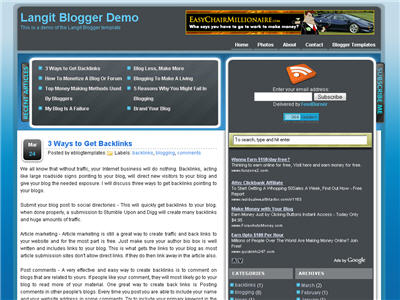
Langit is the latest and coolest “make money” blog template to hit the scene here at eBlog Templates. It’s a very modern, web 2.0, 3 column, black and blue template with a ton of features including some never before used in a Blogger template! We really try to push the limits with our latest and greatest templates and know you’re going to love this one.
This template will work right out of the box but in order to personalize it just for you, it’s going to take some work. You’ll need to edit the template code which is usually for more experienced Blogger users but anyone is welcome to try of course. The difficulty level is a 9/10 so be prepared to sit down and spend some time setting this template up.
Features Include:
- Several different types of highly optimized “Make Money” ad spots
- Built-in FeedBurner rss and subscribe via email area
- Top box displaying your 10 most recent posts (yes I said 10)
- Calendar style date on each individual post
- Header banner rotator
- Dynamic top tabs so you can easily add them
- Custom comments section
- Live website traffic widget from FeedIt
- And much more…
This is the first ever Blogger template that includes a very cool header banner rotator so you can randomly display several different banners in one spot! View the demo and try reloading the page a couple times to see it in action. There are four different banners sharing that spot.
Here’s a quick screenshot of how the comments section looks on this template. It’s very unique and not your boring Blogger-style look which makes the Langit template so special.
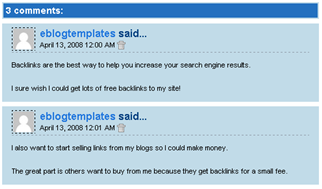
Let’s Configure this Template!
Ok, you’ve got your beverage of choice, a comfortable chair, and are now ready to setup this new template for your blog. We’re going to start from the top and work our way down and I advise you to make backups of your template along the way. Also, always remember to check the “expand widget templates” checkbox in the edit html window of Blogger otherwise you won’t see the entire template code. Let’s begin.
Step #1 – Setup Your Header Banner
The 468 x 60 header banner is a great spot to advertise and you’ll see this spot being used on many websites. The banner spot on this template is an HTML/Javascript widget so you can easily paste in whatever code you want. You actually have several options so choose the one that works best for you.
![]()
Option 1 – I don’t want to mess with the code now right now and can always come back later. Let’s keep the existing banners. This is also a good choice if you don’t have any banners to use at this time. If you don’t have any banners to use, I recommend signing up for at least one affiliate program like Text Link Ads, or LinkWorth which will give you banners. If you click on the banners in the demo, it will take you to the sites where you can sign-up.
Option 2 – I don’t like ads and want to remove it. Sure, just delete the widget from your blog.
Option 3 – I only have one banner and don’t want to use the banner rotator script. Ok, no problem. Just edit the banner widget and paste in your single banner code. It will automatically remove the banner rotator and replace it with your new banner.
Option 4 – I’ve got plenty of time and a few banners and want to set this thing up now. Perfect! In order for you to get your banners to work properly, you’ll need to run the javascript banner rotator script (you’ll need to have your banner images hosted somewhere before using the banner rotator script otherwise it won’t work) to give you the proper code and then just paste it into the banner widget box within your layout page. This will automatically remove the default banner rotator and replace it with your new banners.
Step #2 – Setup Your RSS Feed Using FeedBurner
Before moving forward, I recommend you first read our article on the basics of setting up FeedBurner for Blogger if you don’t already have an account. After you get your account up and running, you’ll need to edit the template code to update the FeedBurner section.
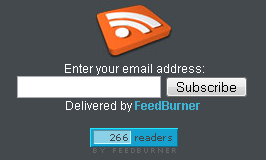
First, search your template code for id=”top_rblock” which is where you’ll find the FeedBurner code. Next, replace the “YOUR-FEED-NAME-HERE”, “YOUR-FEED-ID-HERE”, and “YOUR-BLOG-NAME-HERE” text with your FeedBurner provided info. You’ll also need to activate the email subscription feature within FeedBurner. (read the bottom part of the article describing where you get the code). There are a total of 4 places you need to update so make sure you got them all.
You’ll also want to add your own feed counter which shows the total number of subscribers you have. You’ll need to activate this first under “Publicize” –> “FeedCount” and then scroll down to click on “Activate”. Now you can change the colors and copy the code to use in your Blogger template. You’ll want to replace the following code in your template:
https://i254.photobucket.com/albums/hh92/eblogtemplates/langit/feed-counter.gif
with something that looks like this:
https://feeds.feedburner.com/~fc/myfeed?bg=99CCFF&fg=444444&anim=1
Now your feed count will automatically update whenever someone subscribes to your blog!
Step #3 – Add Top Tabs
This is pretty easy actually since the top tabs are generated via a link list. Just go into your Blogger layout page and click “edit” on the “top tabs” widget. There you can add as many tabs as you want. The “home” tab automatically appears so you don’t need to create one.
![]()
Step #4 – Setup Advertising Accounts
You’ll need to have the following 3rd party accounts setup if you want to make money and use this template as designed. The ads currently in this template are placeholders and will continue to work if you’d rather not hassle with setting up new accounts or changing the code so it’s up to you.
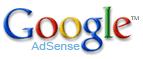
![]()
- Google AdSense – Allows you to display highly targeted text advertisements for you to make money (create an AdSense account)
- Chitika – Displays related products below each blog post. You get paid for each click! (create a Chitika account)
After you’ve got your advertising accounts all setup, you can move on and configure the ad sections in this template.
Step #5 – Configure AdSense Sidebar 336 x 280 Ad Unit
You’ll first need to be familiar with Google AdSense and how to setup a new ad before changing this code. Make sure to use the matching colors which will not only make it blend in with your blog but will also increase clicks. The color scheme is as follows: border & background: 44494D, text & url: FFFFFF, and title: D7DFF0. Once you’ve got your new 336 x 280 AdSense block of code, you’ll need to convert it using our Ad Code Converter.
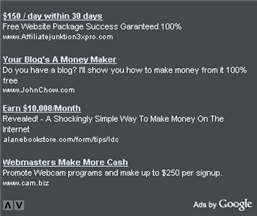
Take the output of that and then replace the existing code in the template. To find the code in the template, search for “adsense code start”.
Step #6 – Configure Chitika 468 x 90 Ad Unit
This is the ad unit you’ll find right below each blog post. It’s called “Related Products” and is a great way to make money from your blog. Each time someone clicks on your link, you get paid! It’s a PPC program (pay per click) just like Google AdSense but it’s run by Chitika. Check out the template demo and see for yourself. Try clicking on any of the links and see where it takes you. Much different than Google AdSense.
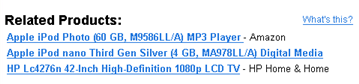
So after you’ve setup your account, you’ll need to create a new 468 x 90 Related Product Unit (RPU). You can generate the code by clicking on the “Get Code” tab within Chitika. Then it will walk you through creating an ad unit. You can even change the colors which we did on our ad unit (title: 2277DD) so it matches our site better.
Next, grab the code and then you’ll need to convert it using our Ad Code Converter. Take the output of that and then replace the existing code in the template. To find the code in the template, search for “chitika code start”.
Step #7 – Get Your Individual Post Date Stamp Working
Chances are when you first install this template your timestamp format won’t be set properly and you’ll see an “undefined” message instead of the post date. You’ll need to make one small change in your “Settings” => “Formatting” => “Timestamp Format” section before it will work. Change whatever you currently have to this format: “Sunday, April 13, 2008” and then save. Make sure you change the “Timestamp Format” which is the 4th one down. Your template should now work properly.
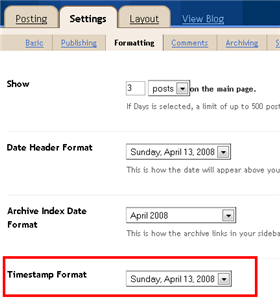
Ok, that pretty much covers everything you need to properly setup this template. Oh, one more thing. On some blogs, the header blog name title is too wide and ends up wrapping which doesn’t look so good. You can easily change that by going into your Blogger “Fonts & Colors” section and making your title size smaller. Another option is to just shorten your blog name but I don’t think you want to do that.
Credits
This template was originally designed for WordPress by Eches and converted to Blogger by GosuBlogger. eBlog Templates saw a lot more potential with the nice template and decided to take GosuBlogger’s initial conversion to the next level by optimizing and adding several new features to help you make more money with your site.
Revision History
4/13/08 – Fixed json entry.title.$t javascript error so the template now validates correctly in both IE and FF.
4/14/08 – Fixed another javascript error only affected in IE. It was the FeedBurner form action url. Also made the subscribe box a small pop-up window instead of a new browser page.
Ready to super charge your blog? Check out our professional premium blogger templates or make money by joining our blog affiliate program!
Want to make your blog stand out from the crowd? I recommend giving your newly downloaded Blogger template a unique and personalized look. Read our Free Blogger Header Images article and find yourself a great custom header image!
If you like this post then please consider subscribing to our eBlog Templates RSS feed. You can also subscribe by email and have new templates and articles sent directly to your inbox.
Trackbacks
- Miglior Template per Blogger on April 17, 2009
- Teme WordPress gratuite | Cotelin Ionut - Blog on May 26, 2009
803 Responses to “Langit”
Blogger Sponsors
- Improve Your Blog in 31 Days – Guaranteed
- Build a Better Online Business with WordPress
- Become a Blogger Just Reopened – 5 Days Only!
- Roadmap to Become a Better Blogger
- Free Image Hosting – Photobucket
- How to Install Google Analytics on Blogger
- Improve Your Google Rankings in One Easy Step
- 50 Excellent Blog Footers
- Free Instant Blog Logos
- Create Cool Images With a Wet Floor Effect Maker



I think you can try Intense debate or Disqus,not sure if they work with this template but worth the shot.
Hi,
Can you tell me how can i post a comment using this template. Coz’ when I press the ‘comments’ button, nothing happen. There’s not even a place where I can write my comment. Please help me.
TQ.
I am a Newbie.
can anyone tell me if we can post comments in this template???
i am sick of these templates when clicking “post your comments” or something like that nothing appears!!!!
same with wp theme!!!
can anyone tell me that!!
Yeah the comments thing works fine.Not sure about embed comments though.
Dear qaz,
I had the same problem like u. Cannot post comment.But I already resolved the problem. I think u should go to your setting in the dashboard. then go to Comments –> Comment Form Placement (choose pop-up window)..Juz try it..
hey ajanet_78
i have already resolved it the same way that you have told.
thanks anyways for helping
can somebody solve the problem for embed comments… try look at http://online-db.blogspot.com/
good template
ฟังเพลงออนไลน์ ดู MV เพลงใหม่ เพลงฮิต เนื้อเพลง โค้ดเพลง โหลดเพลง mp3 โค้ดเพลงhi5 Lyrics Karaoke MV Free Download .mp3
how do we remove chikita ????
I could not find the chitika code. I even did a search. How do I change or delete the chitika?
thanks
Cha Ching Queen
http://www.chachingqueen.com
Helping you… Save: Money and time ~ Make: Extra cash ~ Learn: Random stuff
Post Comment not working properly…how????
hi thanks
nice template
http://mtfinance.blogspot.com/
Im using for my stock blog
Hi, Can you tell me how to make my posts expandable with a “Read More” Button? I’ve tried a few of the tricks that I found online but they’re not working. I would like for it to show a button that says “POP THE CORK to read more!!!”.
Thank you!
good template
Hi i use this nice template in my blog http://www.mydestinybd.blogspot.com
but i cant change Feed ID.
Please tell me where i get the Feed ID?
Thanks
good template..
good site..
I want to ad script “Read More” in this template..
Do you have it?
hi, this very nice blog template. I like it .
This is very beautiful Template. Thanks for providing this.
Thanks a lot for the template. It’s easy to use for first time bloggers. cheers!
this template really nice. thanks for this template
very exclusive Templates
see this link to get more exclusive Template
Hallo..thanks very much on this free template, i like it and this template very nice.
IndoProgram
IndoPlanet
Thanks.
thank you
http://ilahilerdinle.biz
thank you eblogtemplates
veyr good templates
hı admin
thank you eblogtemplates
veyr good templates
How can I add tag and keyword ?
I don’t add any META TAG .
Hi! I used this template for my blog. I tried editing some of the codes as you said here, but I must’ve done something wrong because the “recent articles” at the top isn’t showing anything at all!!
Help!
see my blog curiosity is a sin here
nice, but i dont know the widget banner header i should edit, i like to use just one banner in header? how?
i allready using this template.. thx..
but i’m still cant configure out to make my feedburner working…
hey,,Can i add read more in my blog. Please tell me how??
thank..
Oh im forgot,,this is my blog : destracool.blogspot.com
Hi.. for all friends, please visit at my blog if you there problem with feedburner and head right baner, i’m want share with you and don’t forget note me as your friend, ok thanks.
Tips Blog – Feedburner So That You Can Work On Our Blog
I tried but failed. Could anyone help me to change/add an Adsense Code in “Sponsored Ads” Section ?
thx, template so great..see how this template so wonderful
http://mp3lagurohani.blogspot.com
Hi.. for all friends, please visit at my blog if you there problem with feedburner and head right baner, i�m want share with you and don�t forget note me as your friend, ok thanks.
clik here !!!
Tips Blog – Feedburner So That You Can Work On Our Blog
I am unable to remove Header banner ad. I want to put adsense ads instead of Header banner ad.
Rest is doing fine.
Check out my blog http://health-news121.blogspot.com
all the pictures went down so it looks like crap now.
Is something wrong with the images and code? All the sudden the blog looks different. Is this a temporary thing or do I need to change my template?
Cha ching queen
http://www.chachingqueen.com
Hi, i tought im only person have problem. I’m having problem same as “brent on Jun 9, 2009, 4:25 pm” and “Rachel Belkin on Jun 9, 2009, 4:29 pm”…
So, what is happening???
How to fix it?
I believe something is wrong with the server that hosts these templates for blogger as both the templates I am using have lost the background/frame work.
Look forward to You all getting this fixed as these are wonderful templates and I don’t want to lose them.
i need the jpegs so i can host it to a reliable pic hosting site.
Same problem with me.All the background images are gone.
For some reason Photobucket is having problems serving up images for all templates on this site. I’ve contacted them directly and it should be resolved soon.
Short-term solution – If you move all the images to your own image hosting site (photobucket is free) then you won’t have to rely on our images (which have never been a problem up until today.
Thanks,
David
^ like i said we need the jpegs.
I’ve encountering problem with this template because today all my background images are automatically disappeared.
Is there anyone here have also encountered this problem?
Check out my blog : http://www.technotrixs.com