(Don't have an account yet?
Register for free!)
Langit Template
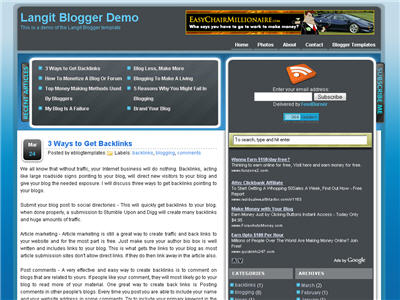
Langit is the latest and coolest “make money” blog template to hit the scene here at eBlog Templates. It’s a very modern, web 2.0, 3 column, black and blue template with a ton of features including some never before used in a Blogger template! We really try to push the limits with our latest and greatest templates and know you’re going to love this one.
This template will work right out of the box but in order to personalize it just for you, it’s going to take some work. You’ll need to edit the template code which is usually for more experienced Blogger users but anyone is welcome to try of course. The difficulty level is a 9/10 so be prepared to sit down and spend some time setting this template up.
Features Include:
- Several different types of highly optimized “Make Money” ad spots
- Built-in FeedBurner rss and subscribe via email area
- Top box displaying your 10 most recent posts (yes I said 10)
- Calendar style date on each individual post
- Header banner rotator
- Dynamic top tabs so you can easily add them
- Custom comments section
- Live website traffic widget from FeedIt
- And much more…
This is the first ever Blogger template that includes a very cool header banner rotator so you can randomly display several different banners in one spot! View the demo and try reloading the page a couple times to see it in action. There are four different banners sharing that spot.
Here’s a quick screenshot of how the comments section looks on this template. It’s very unique and not your boring Blogger-style look which makes the Langit template so special.
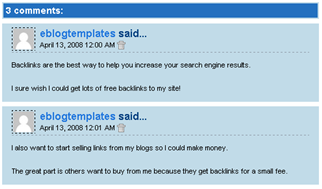
Let’s Configure this Template!
Ok, you’ve got your beverage of choice, a comfortable chair, and are now ready to setup this new template for your blog. We’re going to start from the top and work our way down and I advise you to make backups of your template along the way. Also, always remember to check the “expand widget templates” checkbox in the edit html window of Blogger otherwise you won’t see the entire template code. Let’s begin.
Step #1 – Setup Your Header Banner
The 468 x 60 header banner is a great spot to advertise and you’ll see this spot being used on many websites. The banner spot on this template is an HTML/Javascript widget so you can easily paste in whatever code you want. You actually have several options so choose the one that works best for you.
![]()
Option 1 – I don’t want to mess with the code now right now and can always come back later. Let’s keep the existing banners. This is also a good choice if you don’t have any banners to use at this time. If you don’t have any banners to use, I recommend signing up for at least one affiliate program like Text Link Ads, or LinkWorth which will give you banners. If you click on the banners in the demo, it will take you to the sites where you can sign-up.
Option 2 – I don’t like ads and want to remove it. Sure, just delete the widget from your blog.
Option 3 – I only have one banner and don’t want to use the banner rotator script. Ok, no problem. Just edit the banner widget and paste in your single banner code. It will automatically remove the banner rotator and replace it with your new banner.
Option 4 – I’ve got plenty of time and a few banners and want to set this thing up now. Perfect! In order for you to get your banners to work properly, you’ll need to run the javascript banner rotator script (you’ll need to have your banner images hosted somewhere before using the banner rotator script otherwise it won’t work) to give you the proper code and then just paste it into the banner widget box within your layout page. This will automatically remove the default banner rotator and replace it with your new banners.
Step #2 – Setup Your RSS Feed Using FeedBurner
Before moving forward, I recommend you first read our article on the basics of setting up FeedBurner for Blogger if you don’t already have an account. After you get your account up and running, you’ll need to edit the template code to update the FeedBurner section.
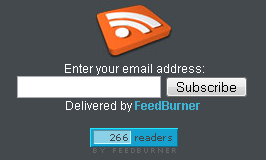
First, search your template code for id=”top_rblock” which is where you’ll find the FeedBurner code. Next, replace the “YOUR-FEED-NAME-HERE”, “YOUR-FEED-ID-HERE”, and “YOUR-BLOG-NAME-HERE” text with your FeedBurner provided info. You’ll also need to activate the email subscription feature within FeedBurner. (read the bottom part of the article describing where you get the code). There are a total of 4 places you need to update so make sure you got them all.
You’ll also want to add your own feed counter which shows the total number of subscribers you have. You’ll need to activate this first under “Publicize” –> “FeedCount” and then scroll down to click on “Activate”. Now you can change the colors and copy the code to use in your Blogger template. You’ll want to replace the following code in your template:
https://i254.photobucket.com/albums/hh92/eblogtemplates/langit/feed-counter.gif
with something that looks like this:
https://feeds.feedburner.com/~fc/myfeed?bg=99CCFF&fg=444444&anim=1
Now your feed count will automatically update whenever someone subscribes to your blog!
Step #3 – Add Top Tabs
This is pretty easy actually since the top tabs are generated via a link list. Just go into your Blogger layout page and click “edit” on the “top tabs” widget. There you can add as many tabs as you want. The “home” tab automatically appears so you don’t need to create one.
![]()
Step #4 – Setup Advertising Accounts
You’ll need to have the following 3rd party accounts setup if you want to make money and use this template as designed. The ads currently in this template are placeholders and will continue to work if you’d rather not hassle with setting up new accounts or changing the code so it’s up to you.
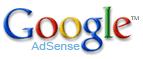
![]()
- Google AdSense – Allows you to display highly targeted text advertisements for you to make money (create an AdSense account)
- Chitika – Displays related products below each blog post. You get paid for each click! (create a Chitika account)
After you’ve got your advertising accounts all setup, you can move on and configure the ad sections in this template.
Step #5 – Configure AdSense Sidebar 336 x 280 Ad Unit
You’ll first need to be familiar with Google AdSense and how to setup a new ad before changing this code. Make sure to use the matching colors which will not only make it blend in with your blog but will also increase clicks. The color scheme is as follows: border & background: 44494D, text & url: FFFFFF, and title: D7DFF0. Once you’ve got your new 336 x 280 AdSense block of code, you’ll need to convert it using our Ad Code Converter.
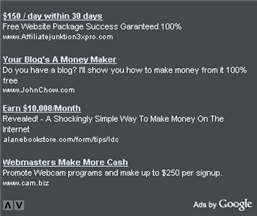
Take the output of that and then replace the existing code in the template. To find the code in the template, search for “adsense code start”.
Step #6 – Configure Chitika 468 x 90 Ad Unit
This is the ad unit you’ll find right below each blog post. It’s called “Related Products” and is a great way to make money from your blog. Each time someone clicks on your link, you get paid! It’s a PPC program (pay per click) just like Google AdSense but it’s run by Chitika. Check out the template demo and see for yourself. Try clicking on any of the links and see where it takes you. Much different than Google AdSense.
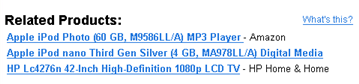
So after you’ve setup your account, you’ll need to create a new 468 x 90 Related Product Unit (RPU). You can generate the code by clicking on the “Get Code” tab within Chitika. Then it will walk you through creating an ad unit. You can even change the colors which we did on our ad unit (title: 2277DD) so it matches our site better.
Next, grab the code and then you’ll need to convert it using our Ad Code Converter. Take the output of that and then replace the existing code in the template. To find the code in the template, search for “chitika code start”.
Step #7 – Get Your Individual Post Date Stamp Working
Chances are when you first install this template your timestamp format won’t be set properly and you’ll see an “undefined” message instead of the post date. You’ll need to make one small change in your “Settings” => “Formatting” => “Timestamp Format” section before it will work. Change whatever you currently have to this format: “Sunday, April 13, 2008” and then save. Make sure you change the “Timestamp Format” which is the 4th one down. Your template should now work properly.
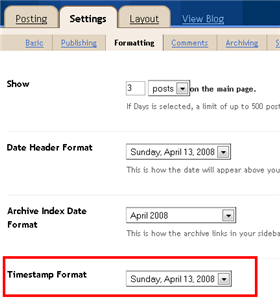
Ok, that pretty much covers everything you need to properly setup this template. Oh, one more thing. On some blogs, the header blog name title is too wide and ends up wrapping which doesn’t look so good. You can easily change that by going into your Blogger “Fonts & Colors” section and making your title size smaller. Another option is to just shorten your blog name but I don’t think you want to do that.
Credits
This template was originally designed for WordPress by Eches and converted to Blogger by GosuBlogger. eBlog Templates saw a lot more potential with the nice template and decided to take GosuBlogger’s initial conversion to the next level by optimizing and adding several new features to help you make more money with your site.
Revision History
4/13/08 – Fixed json entry.title.$t javascript error so the template now validates correctly in both IE and FF.
4/14/08 – Fixed another javascript error only affected in IE. It was the FeedBurner form action url. Also made the subscribe box a small pop-up window instead of a new browser page.
Ready to super charge your blog? Check out our professional premium blogger templates or make money by joining our blog affiliate program!
Want to make your blog stand out from the crowd? I recommend giving your newly downloaded Blogger template a unique and personalized look. Read our Free Blogger Header Images article and find yourself a great custom header image!
If you like this post then please consider subscribing to our eBlog Templates RSS feed. You can also subscribe by email and have new templates and articles sent directly to your inbox.
Trackbacks
- +100 Fresh Blogger Templates Ready For Download - Technolik Blog on June 14, 2009
- Ücretsiz Blogspot Temaları #4 | Eray USTA on July 3, 2009
- Applying Blogger Templates/Themes | Tricks Collection on July 7, 2009
- Make Money , Backlink , Seo, Make Money internet, Adsense , Adwords » Blog Archive » 10 Very Best Blogger themes / Templates / Skin on July 20, 2009
- 62 Free Professional Magazine Themes For Blogger - Technolik Blog on July 27, 2009
803 Responses to “Langit”
Blogger Sponsors
- Improve Your Blog in 31 Days – Guaranteed
- Build a Better Online Business with WordPress
- Become a Blogger Just Reopened – 5 Days Only!
- Roadmap to Become a Better Blogger
- Free Image Hosting – Photobucket
- How to Install Google Analytics on Blogger
- Improve Your Google Rankings in One Easy Step
- 50 Excellent Blog Footers
- Free Instant Blog Logos
- Create Cool Images With a Wet Floor Effect Maker



Hi.. Mr. EblogTemplate (soryy i’m use your name it’s), First, i’m very happy with your free template and now i used for my blog and sure i like it beautiful for me, Thanks very much Mr. EblogTemplate.
And all my friends, please visited in my blog there is free information business only for you…
@ Indonesian Business
Freee… Free… Only For You…
This template is amazing and i am using this on my other blog http://astronomyforeveryone.blogspot.com too. Do check it out.
This template is very..very.. beautiful and cool.
Please visit in my blog and get other tutorial only for you…
Business For You
How can i change the search box with the google adsense for search one? anybody can help me?
To AsSphere :
Hi, checkout this post i made on displaying adsense searc on langit header template Langit Template Displaying Adsense for Search and Link On Header
How to Locate Your Feedburner Feed ID using Google Feedburner
very good temolate.
http://kafa1milyon.blogspot.com
This template is very..very.. beautiful and cool.
Please visit in my blog and get other tutorial only for you�
do u have any idea on how to remove email subscription box and replace it with new one from google feedburner …
i thing it will solve the “The feed does not have subscriptions by email enabled”…
hope some one can guide me
regards
nik
great template…
Actually until now this script also doesnt work for me. I just made a new code for my feedburner. TO do this, just go to ur feedburner “PUBLICIZE” tab and copy the code in under the “subscription form code”.
Find in the html code for your template and paste this after the .
Hope this helps you.
Are you there problem with feedburner? Here I’m want share info about feedburner with you. Please visit in my blog and get tutorial about problem feedburner.
Andy
Tips Blog – Feedburner So That You Can Work On Our Blog Section 2
And get other info about business…
curious_girl
TQ for your Replyon Jun 21, 2009, 4:37 pm. can u help me on how to:
(i) delate the old email subscription box after we have the new one from google feed burner
(ii) how to put the new email subscription box @ the exact location as old email subscription?
Regard..
Nik
andie77 ..]]
tq for new tuto.. i will try
Regards
Nik
curious_girl said
Actually until now this script also doesnt work for me. I just made a new code for my feedburner. TO do this, just go to ur feedburner �PUBLICIZE� tab and copy the code in under the �subscription form code�.
Find in the html code for your template and paste this after the .
my problem:
where should i past it ????
Please can you tell me where can i locate that small banner on the right on html … i want to replace it with google adds.
sum 1 have a heart to pinpoint it out etc
Thank you.
God help, another issue ?
Ok after doing my research online , i have found out that the feedburner id is now our url.
kool so i added that on all 4 spaces in template (edited) and then activated the email subscription on feedburner.
tried adding my email but get message saying ‘unable to etc etc’
How i resolve this issue ?
Please just fior today and its my first time asking questions.
Thank you.
@nik
go to ur template html and look for this code:
(without the asterisk symbols) and paste ur feedburner subscription code directly under it. You can’t really delete the old one coz it will crash. Don’t worry, the search bar will hide it.
Try this first and then tell me what happens.
@sharaaz
are looking for the code for Link ads? It can be found at under layouts in PAGE ELEMENTS. Just change the HEADER BANNER AD
sorry nik! the code isn’t showing!! grr..
go to ur template html and look for the code which has this ref image:
i254.photobucket.com/albums/hh92/eblogtemplates/langit/feedburner.jpg
and paste ur feedburner subscription code below it, after /center You can’t really delete the old one coz it will crash. Don’t worry, the search bar will hide it.
Try this first and then tell me what happens
@ curious_girl
tq for your reply. i will try it
Regards
Nik
Is it possible that where it says FeedBurner, I can post a movie? Please help.
hai tq for help for my problem before. Any one have idea how to customize the following:
(a) recent comment
(b) navbar – to active it in langit template
Regards nik
Hi,
It is better to explain properly for novice.
Till anyone is facing problem with this fabulous template….Visit my website-onlinework4all.com and send me your problem ,I will resolve your problem.
Thanks for this Beautifull template. Am really happy to use it. It totally changed the looks of my blog. http://101hdworld.blogspot.com
This template is amazing.
Check out my new blog http://shabnam-sultan.blogspot.com.
very cool template!
For me, one of the best blog templates, as I’ve found so far, many thanks and keep it up
Its really an impresssive template. Good color combination.
Very Goog Template..
Thank you bozz… see.. http://sparebusiness.blogspot.com
Help! I can’t remove or change the chitika ads! And, when I search for chitika in the code, NOTHING comes up! How can those ads show up on my site with nothing in the code about them?
my re edited version of langit ^_^
http://dloadtech.blogspot.com
nice template…^^
@oliviaik:
try to open xml file with macromedia dreamweaver or any web editor, find in your web editor using CTRL+F
then you’ll find the code like this..
<script
………
……..
Delete it.. it works for me
CMIIW
http://antonpandia.blogspot.com/
thx for the template!!
im using it on my blog
http://technonews-blog.blogspot.com
Its http://www.101hdworld.blogspot.com
Hi David,
I love this template. But unfortunately, I can’t download it. I’ve register my self and have logged in, but still can’t download it.
Is there any solution for it?
Or would you like please to send the XML file to my email: dewadew84@yahoo.co.id.
Thank you very much.
Hello! May i know how to post my ads to the side of my blog title?? And how to be able to have a picture background as my blog title? Because i tried many times to upload the picture but it does not showing..
Sorry for my bad english! xD
That is my site… Thanks! ^_^
http://dloadtech.blogspot.com
Hi carl, check out this site it might help you Langit Template Customizing Header Headings.
thanks a2v!
http://dloadtech.blogspot.com
Hi, I m using langit theme on my blog its awesome. I really like it.
Check my blog at http://technukem.blogspot.com
But i need some help. I read Improve Your Google Rankings in One Easy Step and wanted to make this change. I dont see any change or error. When we open a post just the Website Title is showed. how to change it. please help.
Really nice template
i’m still using it..
Great kind of template! The best part is, the author doesn’t push anybody to still using his adsense code. I even change the codes in my template and add some new things. You can look it in my blog: http://dews24.blogspot.com.
Thanks for Eches for this template. 🙂
Thank for your tips. I will put on practice blending Ads on my site.