(Don't have an account yet?
Register for free!)
Langit Template
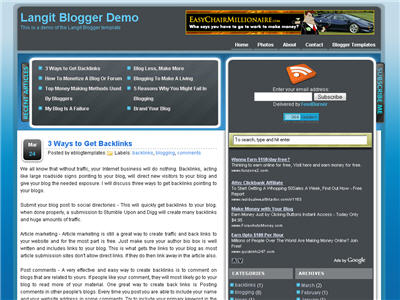
Langit is the latest and coolest “make money” blog template to hit the scene here at eBlog Templates. It’s a very modern, web 2.0, 3 column, black and blue template with a ton of features including some never before used in a Blogger template! We really try to push the limits with our latest and greatest templates and know you’re going to love this one.
This template will work right out of the box but in order to personalize it just for you, it’s going to take some work. You’ll need to edit the template code which is usually for more experienced Blogger users but anyone is welcome to try of course. The difficulty level is a 9/10 so be prepared to sit down and spend some time setting this template up.
Features Include:
- Several different types of highly optimized “Make Money” ad spots
- Built-in FeedBurner rss and subscribe via email area
- Top box displaying your 10 most recent posts (yes I said 10)
- Calendar style date on each individual post
- Header banner rotator
- Dynamic top tabs so you can easily add them
- Custom comments section
- Live website traffic widget from FeedIt
- And much more…
This is the first ever Blogger template that includes a very cool header banner rotator so you can randomly display several different banners in one spot! View the demo and try reloading the page a couple times to see it in action. There are four different banners sharing that spot.
Here’s a quick screenshot of how the comments section looks on this template. It’s very unique and not your boring Blogger-style look which makes the Langit template so special.
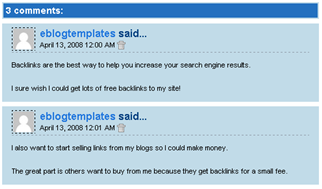
Let’s Configure this Template!
Ok, you’ve got your beverage of choice, a comfortable chair, and are now ready to setup this new template for your blog. We’re going to start from the top and work our way down and I advise you to make backups of your template along the way. Also, always remember to check the “expand widget templates” checkbox in the edit html window of Blogger otherwise you won’t see the entire template code. Let’s begin.
Step #1 – Setup Your Header Banner
The 468 x 60 header banner is a great spot to advertise and you’ll see this spot being used on many websites. The banner spot on this template is an HTML/Javascript widget so you can easily paste in whatever code you want. You actually have several options so choose the one that works best for you.
![]()
Option 1 – I don’t want to mess with the code now right now and can always come back later. Let’s keep the existing banners. This is also a good choice if you don’t have any banners to use at this time. If you don’t have any banners to use, I recommend signing up for at least one affiliate program like Text Link Ads, or LinkWorth which will give you banners. If you click on the banners in the demo, it will take you to the sites where you can sign-up.
Option 2 – I don’t like ads and want to remove it. Sure, just delete the widget from your blog.
Option 3 – I only have one banner and don’t want to use the banner rotator script. Ok, no problem. Just edit the banner widget and paste in your single banner code. It will automatically remove the banner rotator and replace it with your new banner.
Option 4 – I’ve got plenty of time and a few banners and want to set this thing up now. Perfect! In order for you to get your banners to work properly, you’ll need to run the javascript banner rotator script (you’ll need to have your banner images hosted somewhere before using the banner rotator script otherwise it won’t work) to give you the proper code and then just paste it into the banner widget box within your layout page. This will automatically remove the default banner rotator and replace it with your new banners.
Step #2 – Setup Your RSS Feed Using FeedBurner
Before moving forward, I recommend you first read our article on the basics of setting up FeedBurner for Blogger if you don’t already have an account. After you get your account up and running, you’ll need to edit the template code to update the FeedBurner section.
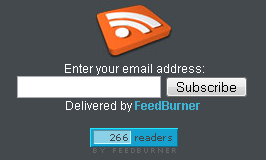
First, search your template code for id=”top_rblock” which is where you’ll find the FeedBurner code. Next, replace the “YOUR-FEED-NAME-HERE”, “YOUR-FEED-ID-HERE”, and “YOUR-BLOG-NAME-HERE” text with your FeedBurner provided info. You’ll also need to activate the email subscription feature within FeedBurner. (read the bottom part of the article describing where you get the code). There are a total of 4 places you need to update so make sure you got them all.
You’ll also want to add your own feed counter which shows the total number of subscribers you have. You’ll need to activate this first under “Publicize” –> “FeedCount” and then scroll down to click on “Activate”. Now you can change the colors and copy the code to use in your Blogger template. You’ll want to replace the following code in your template:
https://i254.photobucket.com/albums/hh92/eblogtemplates/langit/feed-counter.gif
with something that looks like this:
https://feeds.feedburner.com/~fc/myfeed?bg=99CCFF&fg=444444&anim=1
Now your feed count will automatically update whenever someone subscribes to your blog!
Step #3 – Add Top Tabs
This is pretty easy actually since the top tabs are generated via a link list. Just go into your Blogger layout page and click “edit” on the “top tabs” widget. There you can add as many tabs as you want. The “home” tab automatically appears so you don’t need to create one.
![]()
Step #4 – Setup Advertising Accounts
You’ll need to have the following 3rd party accounts setup if you want to make money and use this template as designed. The ads currently in this template are placeholders and will continue to work if you’d rather not hassle with setting up new accounts or changing the code so it’s up to you.
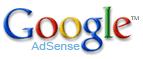
![]()
- Google AdSense – Allows you to display highly targeted text advertisements for you to make money (create an AdSense account)
- Chitika – Displays related products below each blog post. You get paid for each click! (create a Chitika account)
After you’ve got your advertising accounts all setup, you can move on and configure the ad sections in this template.
Step #5 – Configure AdSense Sidebar 336 x 280 Ad Unit
You’ll first need to be familiar with Google AdSense and how to setup a new ad before changing this code. Make sure to use the matching colors which will not only make it blend in with your blog but will also increase clicks. The color scheme is as follows: border & background: 44494D, text & url: FFFFFF, and title: D7DFF0. Once you’ve got your new 336 x 280 AdSense block of code, you’ll need to convert it using our Ad Code Converter.
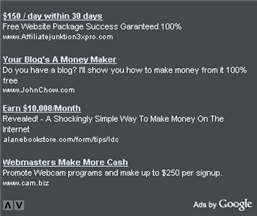
Take the output of that and then replace the existing code in the template. To find the code in the template, search for “adsense code start”.
Step #6 – Configure Chitika 468 x 90 Ad Unit
This is the ad unit you’ll find right below each blog post. It’s called “Related Products” and is a great way to make money from your blog. Each time someone clicks on your link, you get paid! It’s a PPC program (pay per click) just like Google AdSense but it’s run by Chitika. Check out the template demo and see for yourself. Try clicking on any of the links and see where it takes you. Much different than Google AdSense.
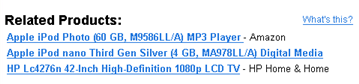
So after you’ve setup your account, you’ll need to create a new 468 x 90 Related Product Unit (RPU). You can generate the code by clicking on the “Get Code” tab within Chitika. Then it will walk you through creating an ad unit. You can even change the colors which we did on our ad unit (title: 2277DD) so it matches our site better.
Next, grab the code and then you’ll need to convert it using our Ad Code Converter. Take the output of that and then replace the existing code in the template. To find the code in the template, search for “chitika code start”.
Step #7 – Get Your Individual Post Date Stamp Working
Chances are when you first install this template your timestamp format won’t be set properly and you’ll see an “undefined” message instead of the post date. You’ll need to make one small change in your “Settings” => “Formatting” => “Timestamp Format” section before it will work. Change whatever you currently have to this format: “Sunday, April 13, 2008” and then save. Make sure you change the “Timestamp Format” which is the 4th one down. Your template should now work properly.
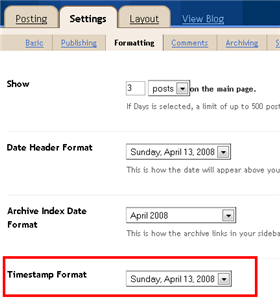
Ok, that pretty much covers everything you need to properly setup this template. Oh, one more thing. On some blogs, the header blog name title is too wide and ends up wrapping which doesn’t look so good. You can easily change that by going into your Blogger “Fonts & Colors” section and making your title size smaller. Another option is to just shorten your blog name but I don’t think you want to do that.
Credits
This template was originally designed for WordPress by Eches and converted to Blogger by GosuBlogger. eBlog Templates saw a lot more potential with the nice template and decided to take GosuBlogger’s initial conversion to the next level by optimizing and adding several new features to help you make more money with your site.
Revision History
4/13/08 – Fixed json entry.title.$t javascript error so the template now validates correctly in both IE and FF.
4/14/08 – Fixed another javascript error only affected in IE. It was the FeedBurner form action url. Also made the subscribe box a small pop-up window instead of a new browser page.
Ready to super charge your blog? Check out our professional premium blogger templates or make money by joining our blog affiliate program!
Want to make your blog stand out from the crowd? I recommend giving your newly downloaded Blogger template a unique and personalized look. Read our Free Blogger Header Images article and find yourself a great custom header image!
If you like this post then please consider subscribing to our eBlog Templates RSS feed. You can also subscribe by email and have new templates and articles sent directly to your inbox.
Trackbacks
- 8 » Paid help with installing a Blogger template on June 8, 2008
803 Responses to “Langit”
Blogger Sponsors
- Improve Your Blog in 31 Days – Guaranteed
- Build a Better Online Business with WordPress
- Become a Blogger Just Reopened – 5 Days Only!
- Roadmap to Become a Better Blogger
- Free Image Hosting – Photobucket
- How to Install Google Analytics on Blogger
- Improve Your Google Rankings in One Easy Step
- 50 Excellent Blog Footers
- Free Instant Blog Logos
- Create Cool Images With a Wet Floor Effect Maker



@fas
thanks.
How can i change the color of the body font (black)??
i search in the html code but i dont care.
I need this color in white… please help me
(Soy español y no hablo muy bien ingles, quiero cambiar el color de texto de la pagina que esta en negro y que sea blanco, y no lo puedo conseguir con el codigo html, necesitaría una ayuda)
Gracias, Thank you.
Very nice theme!
But I cannot the expandable post summary hack work on this. Tried the suggestion of commenters here, like FK1 and fas, just didn’t work. I got an error code from blogger “bX-kkts3w”. Any help?
Thanks
@ bone MD
just Follow these Steps
http://hackosphere.blogspot.com/2006/09/expandable-post-summaries-with-beta.html
First paste the first code (remember dont save ur template) then paste the 2nd code below the
Note dis Point put after and remove the other which u will find it below the chitika ad code. Only is making the trouble.do this hope it will solve ur problem.
@FK1
Didn’t work. Kinda frustrating. I think its with the blogger handling their xmls or scripts. I still get the same error.
I tried this on my other earlier themed blogs but it did work before. Now that im re doing it on those old blogger themed blogs, I get the errors.
Perhaps its with the so called “bug” fixes of blogger. Any other suggestion?
Thanks
I think in the last comments some of words didnt appear .
now in this comment i use ( ) instead of coz it didnt appear in comment box.
ok
kokegulper ..
in this theme (p)(data:post.body/)(/p).
(/P) is written below the chitika code.
you just hav to close this script by (p/) and remove the (/p) which is written below the chitika ad code.
if u still facing problem then i will do it for u
The issue is not with the hack but with blogger, when you get some error like BX, thats a blogger error and not a error on your part, try again later and let us know 🙂
I need help on making a new page on my blog on blogger.
I installed the template on my site and i made a new tab, the only thing i dont know what to do is to make a seperate page for that topic.
Can anyone help me please
Thanks 🙂
@FK1 and fas, thanks, It’s working now. You guys may be right. The problem is with blogger perhaps.
@ Nav you just need to write a new post and link it with the top tabs.
I’ve been using this template for a couple of weeks (minus Chitika, by mutual decision) and overall I like it very much, but I have been wondering — why doesn’t AdSense work on my home page? It works on individual post pages just fine.
Whoops, forgot the link. Just click my name, or go here:
http://ginkgo100.blogspot.com/
Ginkgo100, you can only have 3 adsense ad blocks showing on one page at a time. Since you’re using it in between posts on your homepage, it stops showing the ads after your first three listed posts. You either need to change the “show ads every XX posts” to 3+ or change the number of posts appearing on your home page under the blogger options area.
Can somebody please tell me how can i Remove the flash ad portion that is showing after each post.I am not talking about the adsense.i am talking abt the other image ad under each post.
Please have a look here
Hollygossips
@sam, search your template code for “chitika” and then just delete that whole javascript section. Make sure to create a backup before doing so.
hi.. i use your template langit-blogger for my webblog.. thanks.. very nice..
but i need your help to change image header for my own choice
please contact me by email adiguna2@gmail.com
thanks 😐
Is there a way to make it with 2 columns? I really like how it looks, but I like 2 columns better like on my blog right now.
Its not possible to convert to 2 colums easily, you will need to work hard on it.
how to change header image??? help me guys..
Bob_Matharoo
You may find this article helpful in changing your header image. 🙂
Bob_Matharoo
sorry the link is
Header Image Tutorial
tanks man! i loved this template !
chicos, en mozilla cada tanto me sale asi
http://img515.imageshack.us/img515/3788/wwwmonetizarblogspotcomyl4.jpg
ya no se que puedo hacer 🙄 🙄 🙄
Hi everyone, My site is going well, although i want to change my header, does it have to be the same size as the header that comes with the template or do I have to upload my header to photobucket
Thanks
🙂
this is beautiful theme..i allready used this theme..
made by good malaysian blogger.. 🙂
Nav you dont need to upload it on photobucket.
there is ads between the my post that is not posted by my self. It was there when i upload this templates. Is this ads are with my publisher id? if not i want to remove it.
Also there is no home tab.
my blog is http://www.windowstips-n-more.blogspot.com
Those are the ads to tell you where to replace your ads. You can remove them.
Hey – great template. ust found via digital point. I will update all 10 of my blogs to this new template. well thought out – and give us some more 🙂
Please tell me how to remove the ads between my post that is not adsense and not posted by myself.
Just go to the template and expand widgets, and delete the section which contains the ad. You can find the ad by searching for the part in the template which says adsense code begins or chitka code begins.
ok thanks for your great help. Now i want that but with my adsense pub id. Can i do that. OR i want to change that ads with my another with my id.
ya u can change the ads and put with your own publisher id, just go to your adsense and configure the ad.
Can i use the adsense banner along with other banners for the rotating header? Please guide me on what i have to type in for:
url for link 1:
url of image:
alt text:
Thanks and will be grateful, thanks once again for the wonderful template:)
I’ve been using this template for a month, and that’s long enough to get a feel for it… and I have to say I LOVE IT. Thanks for a fantastic template. Check out my site to see the changes I’ve made.
Thanks for a fantastic template. Check out my site to see the changes I’ve made.
* I banished Chitika. They don’t like my content anyway. 😡
* I don’t have any image ads at all except the header banner. But I love that big Adsense ad at the side. 🙂 I added some Adsense to post footers, too.
did anyone know how to change subscribe me in the template to about me,i like to use that subscribe part into about me
You can change it by going to template, expand widget and finding the area and editing it. Remove the RSS and write about me.
how to add Read More below the post in this template. It try it out but i its shows blank ie no post at all.
I try it with guide on http://www.eblogtemplates.com/how-to-add-the-blogger-read-more-expandable-posts-link/
You need to try it again and properly it should work. U can check my blog, i have used it.
thanks for your reply. it works on another templates i know and i have tried it out another. But in this templates i mean langit, it’s not working. As the guide said the lines post heade line1 is there but not post-header-line. i manually put this code but all post are lost. Can you help me on this temmplate.
Put it below post header line 1, actually just put it above post body and below post body thats it. If you want ill send u a screen shot.
Ok i will try this. I will be greatefull if you send the snapshot.
I have uploaded the snapshot on my blog, check it out there.
To the creator of this wonderful theme…
recently Blogger have updated thier system to include STAR RATING
http://bloggerindraft.blogspot.com/2008/06/new-feature-star-ratings.html
please explain us on how to safely implement this …
coz i tried and it broke the blog…
i mean everythin related to the template was gone.. like background for time, title… , comment bar.. etc..
so please help us…
First of all – I LOVE THIS TEMPLATE – Thank you!
Second, how can I add a graphic logo instead of the text logo in the header? I cannot seem to figure it out. Thanks in advance..:-)
Hello,
David, I uploaded the template and LOVE IT! however my ad sense 336×280 appears on all of my pages except my homepage? do you know whats up? If you could help I would be so truly happy! Here is the address if you want to see, thanks for your time and for the awesome template for free! http://alleyoopscoop.com/
I had to change the header so I could fit a 728px ad in the top.
Thanks again
Dave M.
DaveM, the reason why the advertisement doesn’t display is that google allows only 3 per page, so if you exceed that, all wont be displayed.
thanks chris its works. But there is stilla a problem. It attached read more on all the post (below it)even i didnot anything with other post.
How? and the redmore on the other post is useless.
Please make a visit on my blog and see the what wrong happened and suggest me.
Gyan the reason why read more appears all on posts is because when you use the hack all the posts get the read more at the end of the post. You need to go to edit posts and put span class and span codes accordingly.