How To UnZip A Downloaded Template
Any Blogger template or WordPress theme you download from our site will be in a .zip format. In order for you to get the template or theme in a usable state, you’ll need to unpackage or unzip the “template-name.zip” file.
So what exactly is a .zip file anyways? A good analogy is to think of it like mailing a letter. You always fold up the paper before putting it in the envelope because just dropping the paper in the mailbox wouldn’t be as compact or efficient (besides the postman not delivering it). Well, that’s how we package our files — by putting them in a safer and more download-friendly format. It’s a very common file format whenever you transfer large files or want to package up several files into one.
Ok, let’s get your file unzipped and you moving along already!
Step #1 – Select and Download A New Template
Select the template you wish to download from our site and click on the big blue “Download Now” button. In this example I just downloaded the Beautiful Day Blogger Template and saved the beautifulday-blogger.zip file to a folder on my desktop.
Step #2 – Unzip Your New Template
Browse to the location where you downloaded the .zip file from our site and right click on it. Now depending on what version of Windows you’re using will depend on the next step you take. I’m using Windows Vista which comes with a built-in zip software and makes it very easy. If you see a menu option “Extract All” after you right clicked on the .zip file, then you’re in luck. This is the built-in .zip file extractor that comes with newer versions of Windows. You can see what this looks like from the following screenshot.
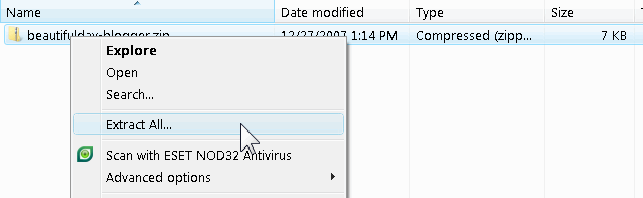
With Windows XP and older versions of Windows, you might need to download a free trial copy of WinZip or 7-Zip instead. WinZip offers a free trial version and 7-Zip is open source software which is free. I personally prefer 7-Zip because it’s light weight, easy to use, and free. After you download and install either of these programs, you’ll go through the same step as above to unzip your file. You’ll need to right click on the beautifulday-blogger.zip file and select “Unzip” or “Decompress”. Then select a location as to where you’d like to put the unzipped files and/or folder.
Step #3 – Find Your New Unzipped Template File
Hopefully you paid attention when you were unzipping your file. Wherever the location you selected to unzip it is where you’ll find the unzipped template file or theme folder. Usually it’s in the same location as where your .zip file. If not and you forgot, I always just go back and unzip the file again (this time noting where I’m unzipping it to).
Now that you know where it’s unzipped to, browse to that location and look for the .xml file (in my case it’s beautifulday-blogger.xml) and you’re done. Sometimes after you unzip it, you’ll see a folder named something like “beautifulday-blogger” and it’s going to be inside there. If you downloaded a WordPress theme you should have a new folder of the theme name and inside the theme files and an images folder.
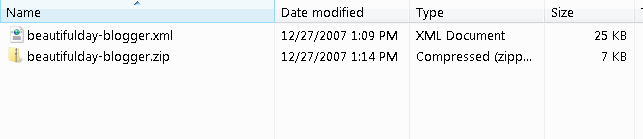
Some of the .zip files contain extra bonus files like the original .psd design work done in Photoshop which allow you to modify something like the header image. You’ll need to have a copy of Photoshop or an equivalent editor in order to do anything with it though. If you’re not sure what to do next with your new Blogger template, I recommend you read this article about “How to Install a Blogger Template” which allows you to safely replace your current template and keep your current widgets.
Ready to super charge your blog? Check out our partners professional premium WordPress themes!
If you like this post then please consider subscribing to our eBlog Templates RSS feed. You can also subscribe by email and have new templates and articles sent directly to your inbox.
Trackbacks
2 Responses to “How To UnZip A Downloaded Template”
WordPress Sponsors
- Get Paid to Write Reviews on Your Blog
- Yaro Starak's 10 Great Blog Traffic Tips
- Create Cool Images With a Wet Floor Effect Maker
- Why Most Bloggers Are Stuck - Reporters vs Experts
- Google Friend Connect - New Social Network
- The Definitive Guide to WordPress SEO
- 50 Excellent Blog Footers
- Free Instant Blog Logos
- Add a Cool Slideshow of Picasa Photos to Your Blog
- A Quick Solution to Protect Your Blog From Spam Harvesters
- Improve Your Blog in 31 Days – Guaranteed
- Build a Better Online Business with WordPress
- 50 Excellent Blog Footers
- Free Instant Blog Logos
- The Definitive Guide to WordPress SEO
- Create Cool Images With a Wet Floor Effect Maker
- Get Paid to Write Reviews on Your Blog
- Why Most Bloggers Are Stuck – Reporters vs Experts
- Yaro Starak’s 10 Great Blog Traffic Tips
- Google Friend Connect – New Social Network
- Jerin John: "Jerin John is a Google-certified SEO expert Kerala..." Blogger Ad Code Converter (849 comments)
- faris: "are you Looking for SOP writing services ? We are..." Blogger Ad Code Converter (849 comments)
- Careers Brac Net: "BRAC Career Opportunity careers.brac.net" Blogger Ad Code Converter (849 comments)
- Lyrics: "It was a useful document. Thank you." Blog Videos (66 comments)
- Birthday: "Hello. It worked great for me, thank you." Blogger Ad Code Converter (849 comments)
- paus88: "situs slot yang sangat gacor yang pernah ada di Asia..." Blogger Ad Code Converter (849 comments)
- paus88: "paus88 is the most exciting slot site that has ever..." Blogger Ad Code Converter (849 comments)
- tokovvip: "situs togel hongkong tokovvip yang terpercaya ini..." Blogger Ad Code Converter (849 comments)
- tokovvip: "situs togel hongkong terpercaya hanya ada di tokovvip..." Blogger Ad Code Converter (849 comments)
- Wadud: "Very very helpful. Thank you." Blogger Ad Code Converter (849 comments)

i unzip my downloaded web template, but it is appear to have more than 1 file. 😯 how can i solve that problem since I’m leak of knowledge about html, xml, css & php. i only know just a basic html coding & I’m sure it’s not only me that have this kind of problem. Can you give an instruction how to upload to blogger? For example: WP Premium Template that i download from your website. 😳
i only know just a basic html coding & I’m sure it’s not only me that have this kind of problem. Can you give an instruction how to upload to blogger? For example: WP Premium Template that i download from your website. 😳
Thanks for all of your effort.
i unzip my downloaded web template, but it is appear to have more than 1 file. 😯 how can i solve that problem since I’m leak of knowledge about html, xml, css & php. i only know copy and paste.I already uloaded but it’s not like yours one.No mobile picture on top.How can I get back the same one as yours?
i only know copy and paste.I already uloaded but it’s not like yours one.No mobile picture on top.How can I get back the same one as yours?