(Don't have an account yet?
Register for free!)
Langit Template
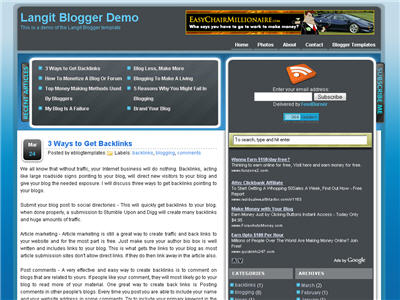
Langit is the latest and coolest “make money” blog template to hit the scene here at eBlog Templates. It’s a very modern, web 2.0, 3 column, black and blue template with a ton of features including some never before used in a Blogger template! We really try to push the limits with our latest and greatest templates and know you’re going to love this one.
This template will work right out of the box but in order to personalize it just for you, it’s going to take some work. You’ll need to edit the template code which is usually for more experienced Blogger users but anyone is welcome to try of course. The difficulty level is a 9/10 so be prepared to sit down and spend some time setting this template up.
Features Include:
- Several different types of highly optimized “Make Money” ad spots
- Built-in FeedBurner rss and subscribe via email area
- Top box displaying your 10 most recent posts (yes I said 10)
- Calendar style date on each individual post
- Header banner rotator
- Dynamic top tabs so you can easily add them
- Custom comments section
- Live website traffic widget from FeedIt
- And much more…
This is the first ever Blogger template that includes a very cool header banner rotator so you can randomly display several different banners in one spot! View the demo and try reloading the page a couple times to see it in action. There are four different banners sharing that spot.
Here’s a quick screenshot of how the comments section looks on this template. It’s very unique and not your boring Blogger-style look which makes the Langit template so special.
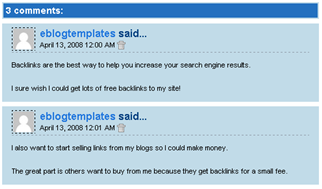
Let’s Configure this Template!
Ok, you’ve got your beverage of choice, a comfortable chair, and are now ready to setup this new template for your blog. We’re going to start from the top and work our way down and I advise you to make backups of your template along the way. Also, always remember to check the “expand widget templates” checkbox in the edit html window of Blogger otherwise you won’t see the entire template code. Let’s begin.
Step #1 – Setup Your Header Banner
The 468 x 60 header banner is a great spot to advertise and you’ll see this spot being used on many websites. The banner spot on this template is an HTML/Javascript widget so you can easily paste in whatever code you want. You actually have several options so choose the one that works best for you.
![]()
Option 1 – I don’t want to mess with the code now right now and can always come back later. Let’s keep the existing banners. This is also a good choice if you don’t have any banners to use at this time. If you don’t have any banners to use, I recommend signing up for at least one affiliate program like Text Link Ads, or LinkWorth which will give you banners. If you click on the banners in the demo, it will take you to the sites where you can sign-up.
Option 2 – I don’t like ads and want to remove it. Sure, just delete the widget from your blog.
Option 3 – I only have one banner and don’t want to use the banner rotator script. Ok, no problem. Just edit the banner widget and paste in your single banner code. It will automatically remove the banner rotator and replace it with your new banner.
Option 4 – I’ve got plenty of time and a few banners and want to set this thing up now. Perfect! In order for you to get your banners to work properly, you’ll need to run the javascript banner rotator script (you’ll need to have your banner images hosted somewhere before using the banner rotator script otherwise it won’t work) to give you the proper code and then just paste it into the banner widget box within your layout page. This will automatically remove the default banner rotator and replace it with your new banners.
Step #2 – Setup Your RSS Feed Using FeedBurner
Before moving forward, I recommend you first read our article on the basics of setting up FeedBurner for Blogger if you don’t already have an account. After you get your account up and running, you’ll need to edit the template code to update the FeedBurner section.
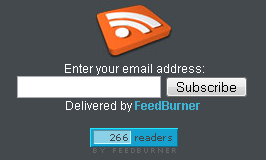
First, search your template code for id=”top_rblock” which is where you’ll find the FeedBurner code. Next, replace the “YOUR-FEED-NAME-HERE”, “YOUR-FEED-ID-HERE”, and “YOUR-BLOG-NAME-HERE” text with your FeedBurner provided info. You’ll also need to activate the email subscription feature within FeedBurner. (read the bottom part of the article describing where you get the code). There are a total of 4 places you need to update so make sure you got them all.
You’ll also want to add your own feed counter which shows the total number of subscribers you have. You’ll need to activate this first under “Publicize” –> “FeedCount” and then scroll down to click on “Activate”. Now you can change the colors and copy the code to use in your Blogger template. You’ll want to replace the following code in your template:
https://i254.photobucket.com/albums/hh92/eblogtemplates/langit/feed-counter.gif
with something that looks like this:
https://feeds.feedburner.com/~fc/myfeed?bg=99CCFF&fg=444444&anim=1
Now your feed count will automatically update whenever someone subscribes to your blog!
Step #3 – Add Top Tabs
This is pretty easy actually since the top tabs are generated via a link list. Just go into your Blogger layout page and click “edit” on the “top tabs” widget. There you can add as many tabs as you want. The “home” tab automatically appears so you don’t need to create one.
![]()
Step #4 – Setup Advertising Accounts
You’ll need to have the following 3rd party accounts setup if you want to make money and use this template as designed. The ads currently in this template are placeholders and will continue to work if you’d rather not hassle with setting up new accounts or changing the code so it’s up to you.
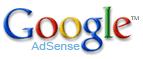
![]()
- Google AdSense – Allows you to display highly targeted text advertisements for you to make money (create an AdSense account)
- Chitika – Displays related products below each blog post. You get paid for each click! (create a Chitika account)
After you’ve got your advertising accounts all setup, you can move on and configure the ad sections in this template.
Step #5 – Configure AdSense Sidebar 336 x 280 Ad Unit
You’ll first need to be familiar with Google AdSense and how to setup a new ad before changing this code. Make sure to use the matching colors which will not only make it blend in with your blog but will also increase clicks. The color scheme is as follows: border & background: 44494D, text & url: FFFFFF, and title: D7DFF0. Once you’ve got your new 336 x 280 AdSense block of code, you’ll need to convert it using our Ad Code Converter.
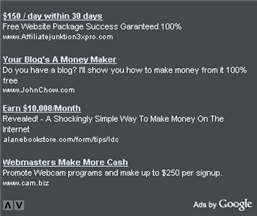
Take the output of that and then replace the existing code in the template. To find the code in the template, search for “adsense code start”.
Step #6 – Configure Chitika 468 x 90 Ad Unit
This is the ad unit you’ll find right below each blog post. It’s called “Related Products” and is a great way to make money from your blog. Each time someone clicks on your link, you get paid! It’s a PPC program (pay per click) just like Google AdSense but it’s run by Chitika. Check out the template demo and see for yourself. Try clicking on any of the links and see where it takes you. Much different than Google AdSense.
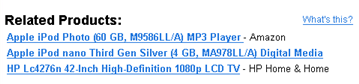
So after you’ve setup your account, you’ll need to create a new 468 x 90 Related Product Unit (RPU). You can generate the code by clicking on the “Get Code” tab within Chitika. Then it will walk you through creating an ad unit. You can even change the colors which we did on our ad unit (title: 2277DD) so it matches our site better.
Next, grab the code and then you’ll need to convert it using our Ad Code Converter. Take the output of that and then replace the existing code in the template. To find the code in the template, search for “chitika code start”.
Step #7 – Get Your Individual Post Date Stamp Working
Chances are when you first install this template your timestamp format won’t be set properly and you’ll see an “undefined” message instead of the post date. You’ll need to make one small change in your “Settings” => “Formatting” => “Timestamp Format” section before it will work. Change whatever you currently have to this format: “Sunday, April 13, 2008” and then save. Make sure you change the “Timestamp Format” which is the 4th one down. Your template should now work properly.
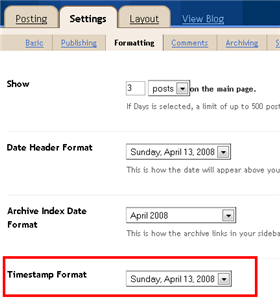
Ok, that pretty much covers everything you need to properly setup this template. Oh, one more thing. On some blogs, the header blog name title is too wide and ends up wrapping which doesn’t look so good. You can easily change that by going into your Blogger “Fonts & Colors” section and making your title size smaller. Another option is to just shorten your blog name but I don’t think you want to do that.
Credits
This template was originally designed for WordPress by Eches and converted to Blogger by GosuBlogger. eBlog Templates saw a lot more potential with the nice template and decided to take GosuBlogger’s initial conversion to the next level by optimizing and adding several new features to help you make more money with your site.
Revision History
4/13/08 – Fixed json entry.title.$t javascript error so the template now validates correctly in both IE and FF.
4/14/08 – Fixed another javascript error only affected in IE. It was the FeedBurner form action url. Also made the subscribe box a small pop-up window instead of a new browser page.
Ready to super charge your blog? Check out our professional premium blogger templates or make money by joining our blog affiliate program!
Want to make your blog stand out from the crowd? I recommend giving your newly downloaded Blogger template a unique and personalized look. Read our Free Blogger Header Images article and find yourself a great custom header image!
If you like this post then please consider subscribing to our eBlog Templates RSS feed. You can also subscribe by email and have new templates and articles sent directly to your inbox.
Blogger Sponsors
- Improve Your Blog in 31 Days – Guaranteed
- Build a Better Online Business with WordPress
- Become a Blogger Just Reopened – 5 Days Only!
- Roadmap to Become a Better Blogger
- Free Image Hosting – Photobucket
- How to Install Google Analytics on Blogger
- Improve Your Google Rankings in One Easy Step
- 50 Excellent Blog Footers
- Free Instant Blog Logos
- Create Cool Images With a Wet Floor Effect Maker



This is an awesome template. I just love the adsense space on the right. When you use the right colours you can certainly achieve a high CTR and the placement doesn’t bother your visitors. Great work.
I managed to put the hack “read more” to summarize the posts, someone help me here please. I explain where I put the code.
I Just created my first technical blog and tried a log ot templates but nothing was really attracting my site, atlast i applied langit template and my site look very professional and more technical thanks to langit blogger team.
http://suse-interview.blogspot.com/
Vivaan
thats really great template
please, someone has put the hack on his blog “READ MORE” I say as I put in other templates I did, but that I am not getting, please help me.
I love the template but have problems with setup. Know nota about web design html
Donny
Super and nice !
Hey Is et up the template and its awesome but I have 2 questions
1. I get this message when people try to subscribe
“The feed does not have subscriptions by email enabled” how do I fix this I already went to feedburner and activated it so IDK whi it isnt working.
2. What is the maximum size for the banner?
BTW my site is http://basxmusic.blogspot.com/
the search box won’t work..how to fix it?
where can I find my Feed id ? Please help me. Give me some detail instruction or tutorial link address… Please
Logo image doesn’t show up! How can I add a logo image?
Anybody can help about email subscribtion not working for this template.Even after i activated email subscribtion.I just follow all guide but still not working ,why?tq
how to make read more ? please help
i use this template…
thanks!
http://epifiles.blogspot.com/
post a comment using embedded below post setting does not work using this template.only pop up window and full page work in comment
To Rafiqin83, embedded comment below post works with this template, you can read it here Adding Comment Section On Your Langit Template.
I like the langit template, and I’m using it for my blog. Thanks for the template configuration info 😀
To A2V
I followed every steps in that guide and it works like charms!
BUT
i just noticed one thing, i cant c recent comments. it seems like the ‘post a comment’ box somehow on top of recent comment area.
ok i just noticed, it said place it below.
i misread it as replaced then.
sry n thanks for the great tutorial!
I like this template, really. Especially the “Live Traffic Feed” and the “Recently Posted Articles” features!
i want serch blogg theem
search your template code for id=”top_rblock” which is where you’ll find the FeedBurner code and replace the “YOUR-FEED-NAME-HERE”, “YOUR-FEED-ID-HERE”, and “YOUR-BLOG-NAME-HERE” text with your FeedBurner provided info.
Tech 2.0
Follow Tech 2.0
You have to change whole code in your template with code from your feed burner for mail subscription the change border width to 0 to eliminate border and for subscribe button in side add tag like this Subscribe
my feed email subscribed not working.how to fix it.and one more thing is why the date not appear at the post icon.it just mention undefined.how to fix it again…Peacee
Wicked template, thanks 🙂
Whoops, I put an invalid URL!
Hi
Why I cannot open the page on downloading. I am signed in, I can download the link but when the IE opens it gives error message and does not open the file. Help please.
Hello,
iwant sreach blog them and this is very nice them i like it.www.sfsound.co.cc
Hey guys
those of you that the email function is not working, check out my blog i have done a step by step guide to help you out .
http://tekbite.blogspot.com/
Thanks! it’s very good!
I’m using it and i like it very much…
http://bruuummm.blogspot.com/
help me, how to make this template, indexed @ google ?
i’ve tried to put metadata but always failed.
HEEELLPPPP !!! @_@
thx 🙂
Thanks for free eblogtemplates… I am not understood yet, how there are to get some money in Blog…thanks my teacher and solong.
why comment columm in this template not functioning well.Anybody face same problem ?Do share.
akuchey i already writte how to fix it but they for some reason delete it
My Blog:
http://kingmonitoring.blogspot.com/
I cannot figure out how to add the tabs at the top! I am using blogger and am totally lost. In Page Elements if I add text link it is in a tabbed position which scrolls down. How can I get the tabs right below the header banner?
Still have not figured out how to add tabs at top of the template. Anyone know how to do this? Home, etc.
actually very easy to create tab bar.You just go to layout mode..then just below the header,you ‘ll see tab for HOME..just click inside the home,you need to add new link to make another page like contact,product,etc.just copy link from label or another blog.add link and save.
I do not have a tab for home in the layout, page elements section. I added pages onto the header but not the way I wanted them to look, tab formatted. Take a look at http://handymandudes.com
Is there something in the HTML that I need to tweek?
Thanx.. great template .. can u tell me how to replace recent articles with recent jobs?
http://www.emailzz.blogspot.com
your site look bit weird.no header.i think maybe you’ve deleted the header part.default template should have the header code at first,below that is banner ads code,then top tab element.you can delete the banner ads code if you want,dont delete the header.because top tab will reside inside that.
Ok, yes I must of deleted that when I added my own header etc. I will check it out, thank you!
Awsome layout
Here is my page: http://www.funnytechweb.co.cc
Please update the Feedburner instructions as those don’t work anymore since google took over feedburner. thx!
My Friend’s blog:
http://qungeng.blogspot.com/
nice template i should say
My site look double attractive after using you template i made a mobile and computer store blog ,this template really made my dream come true
http://www.techzone-hyd.blogspot.com
Thanks
Naveen
Hi and thanks for this awesome blog template!
I’m still kindof under construction with my blog, but it is already a nice one. Take a look here.
Thumbs up for your work!
someone who know how to make footer in this template can share with me..im looking for that.tq