(Don't have an account yet?
Register for free!)
Langit Template
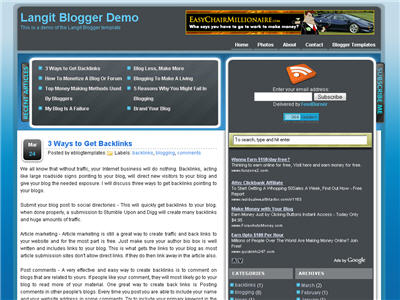
Langit is the latest and coolest “make money” blog template to hit the scene here at eBlog Templates. It’s a very modern, web 2.0, 3 column, black and blue template with a ton of features including some never before used in a Blogger template! We really try to push the limits with our latest and greatest templates and know you’re going to love this one.
This template will work right out of the box but in order to personalize it just for you, it’s going to take some work. You’ll need to edit the template code which is usually for more experienced Blogger users but anyone is welcome to try of course. The difficulty level is a 9/10 so be prepared to sit down and spend some time setting this template up.
Features Include:
- Several different types of highly optimized “Make Money” ad spots
- Built-in FeedBurner rss and subscribe via email area
- Top box displaying your 10 most recent posts (yes I said 10)
- Calendar style date on each individual post
- Header banner rotator
- Dynamic top tabs so you can easily add them
- Custom comments section
- Live website traffic widget from FeedIt
- And much more…
This is the first ever Blogger template that includes a very cool header banner rotator so you can randomly display several different banners in one spot! View the demo and try reloading the page a couple times to see it in action. There are four different banners sharing that spot.
Here’s a quick screenshot of how the comments section looks on this template. It’s very unique and not your boring Blogger-style look which makes the Langit template so special.
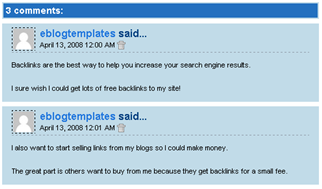
Let’s Configure this Template!
Ok, you’ve got your beverage of choice, a comfortable chair, and are now ready to setup this new template for your blog. We’re going to start from the top and work our way down and I advise you to make backups of your template along the way. Also, always remember to check the “expand widget templates” checkbox in the edit html window of Blogger otherwise you won’t see the entire template code. Let’s begin.
Step #1 – Setup Your Header Banner
The 468 x 60 header banner is a great spot to advertise and you’ll see this spot being used on many websites. The banner spot on this template is an HTML/Javascript widget so you can easily paste in whatever code you want. You actually have several options so choose the one that works best for you.
![]()
Option 1 – I don’t want to mess with the code now right now and can always come back later. Let’s keep the existing banners. This is also a good choice if you don’t have any banners to use at this time. If you don’t have any banners to use, I recommend signing up for at least one affiliate program like Text Link Ads, or LinkWorth which will give you banners. If you click on the banners in the demo, it will take you to the sites where you can sign-up.
Option 2 – I don’t like ads and want to remove it. Sure, just delete the widget from your blog.
Option 3 – I only have one banner and don’t want to use the banner rotator script. Ok, no problem. Just edit the banner widget and paste in your single banner code. It will automatically remove the banner rotator and replace it with your new banner.
Option 4 – I’ve got plenty of time and a few banners and want to set this thing up now. Perfect! In order for you to get your banners to work properly, you’ll need to run the javascript banner rotator script (you’ll need to have your banner images hosted somewhere before using the banner rotator script otherwise it won’t work) to give you the proper code and then just paste it into the banner widget box within your layout page. This will automatically remove the default banner rotator and replace it with your new banners.
Step #2 – Setup Your RSS Feed Using FeedBurner
Before moving forward, I recommend you first read our article on the basics of setting up FeedBurner for Blogger if you don’t already have an account. After you get your account up and running, you’ll need to edit the template code to update the FeedBurner section.
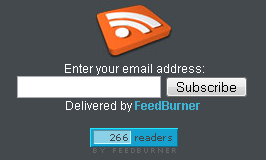
First, search your template code for id=”top_rblock” which is where you’ll find the FeedBurner code. Next, replace the “YOUR-FEED-NAME-HERE”, “YOUR-FEED-ID-HERE”, and “YOUR-BLOG-NAME-HERE” text with your FeedBurner provided info. You’ll also need to activate the email subscription feature within FeedBurner. (read the bottom part of the article describing where you get the code). There are a total of 4 places you need to update so make sure you got them all.
You’ll also want to add your own feed counter which shows the total number of subscribers you have. You’ll need to activate this first under “Publicize” –> “FeedCount” and then scroll down to click on “Activate”. Now you can change the colors and copy the code to use in your Blogger template. You’ll want to replace the following code in your template:
https://i254.photobucket.com/albums/hh92/eblogtemplates/langit/feed-counter.gif
with something that looks like this:
https://feeds.feedburner.com/~fc/myfeed?bg=99CCFF&fg=444444&anim=1
Now your feed count will automatically update whenever someone subscribes to your blog!
Step #3 – Add Top Tabs
This is pretty easy actually since the top tabs are generated via a link list. Just go into your Blogger layout page and click “edit” on the “top tabs” widget. There you can add as many tabs as you want. The “home” tab automatically appears so you don’t need to create one.
![]()
Step #4 – Setup Advertising Accounts
You’ll need to have the following 3rd party accounts setup if you want to make money and use this template as designed. The ads currently in this template are placeholders and will continue to work if you’d rather not hassle with setting up new accounts or changing the code so it’s up to you.
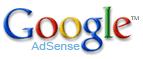
![]()
- Google AdSense – Allows you to display highly targeted text advertisements for you to make money (create an AdSense account)
- Chitika – Displays related products below each blog post. You get paid for each click! (create a Chitika account)
After you’ve got your advertising accounts all setup, you can move on and configure the ad sections in this template.
Step #5 – Configure AdSense Sidebar 336 x 280 Ad Unit
You’ll first need to be familiar with Google AdSense and how to setup a new ad before changing this code. Make sure to use the matching colors which will not only make it blend in with your blog but will also increase clicks. The color scheme is as follows: border & background: 44494D, text & url: FFFFFF, and title: D7DFF0. Once you’ve got your new 336 x 280 AdSense block of code, you’ll need to convert it using our Ad Code Converter.
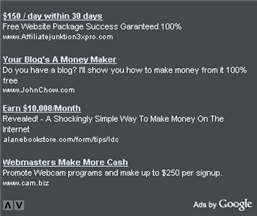
Take the output of that and then replace the existing code in the template. To find the code in the template, search for “adsense code start”.
Step #6 – Configure Chitika 468 x 90 Ad Unit
This is the ad unit you’ll find right below each blog post. It’s called “Related Products” and is a great way to make money from your blog. Each time someone clicks on your link, you get paid! It’s a PPC program (pay per click) just like Google AdSense but it’s run by Chitika. Check out the template demo and see for yourself. Try clicking on any of the links and see where it takes you. Much different than Google AdSense.
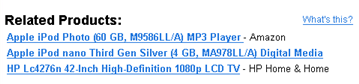
So after you’ve setup your account, you’ll need to create a new 468 x 90 Related Product Unit (RPU). You can generate the code by clicking on the “Get Code” tab within Chitika. Then it will walk you through creating an ad unit. You can even change the colors which we did on our ad unit (title: 2277DD) so it matches our site better.
Next, grab the code and then you’ll need to convert it using our Ad Code Converter. Take the output of that and then replace the existing code in the template. To find the code in the template, search for “chitika code start”.
Step #7 – Get Your Individual Post Date Stamp Working
Chances are when you first install this template your timestamp format won’t be set properly and you’ll see an “undefined” message instead of the post date. You’ll need to make one small change in your “Settings” => “Formatting” => “Timestamp Format” section before it will work. Change whatever you currently have to this format: “Sunday, April 13, 2008” and then save. Make sure you change the “Timestamp Format” which is the 4th one down. Your template should now work properly.
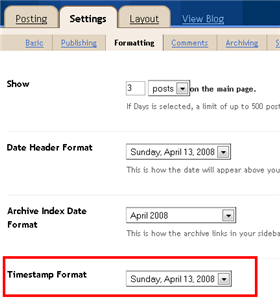
Ok, that pretty much covers everything you need to properly setup this template. Oh, one more thing. On some blogs, the header blog name title is too wide and ends up wrapping which doesn’t look so good. You can easily change that by going into your Blogger “Fonts & Colors” section and making your title size smaller. Another option is to just shorten your blog name but I don’t think you want to do that.
Credits
This template was originally designed for WordPress by Eches and converted to Blogger by GosuBlogger. eBlog Templates saw a lot more potential with the nice template and decided to take GosuBlogger’s initial conversion to the next level by optimizing and adding several new features to help you make more money with your site.
Revision History
4/13/08 – Fixed json entry.title.$t javascript error so the template now validates correctly in both IE and FF.
4/14/08 – Fixed another javascript error only affected in IE. It was the FeedBurner form action url. Also made the subscribe box a small pop-up window instead of a new browser page.
Ready to super charge your blog? Check out our professional premium blogger templates or make money by joining our blog affiliate program!
Want to make your blog stand out from the crowd? I recommend giving your newly downloaded Blogger template a unique and personalized look. Read our Free Blogger Header Images article and find yourself a great custom header image!
If you like this post then please consider subscribing to our eBlog Templates RSS feed. You can also subscribe by email and have new templates and articles sent directly to your inbox.
Trackbacks
- 15 template theme blogspot keren | Blog Awang Jivi on November 17, 2009
803 Responses to “Langit”
Blogger Sponsors
- Get Paid to Write Reviews on Your Blog
- Yaro Starak's 10 Great Blog Traffic Tips
- Create Cool Images With a Wet Floor Effect Maker
- Why Most Bloggers Are Stuck - Reporters vs Experts
- Google Friend Connect - New Social Network
- Mashable's "70 Fresh & Modern Blogger Templates" List
- Free Blogger Training Videos
- Improve Your Google Rankings in One Easy Step
- "What Blog Template Should I Make Next?" Contest Results
- Top 5 Free Blog Header Image Websites
- Improve Your Blog in 31 Days – Guaranteed
- Build a Better Online Business with WordPress
- Become a Blogger Just Reopened – 5 Days Only!
- Roadmap to Become a Better Blogger
- Free Image Hosting – Photobucket
- How to Install Google Analytics on Blogger
- Improve Your Google Rankings in One Easy Step
- 50 Excellent Blog Footers
- Free Instant Blog Logos
- Create Cool Images With a Wet Floor Effect Maker
- Lyrics: "It was a useful document. Thank you." Blog Videos (66 comments)
- Birthday: "Hello. It worked great for me, thank you." Blogger Ad Code Converter (846 comments)
- paus88: "situs slot yang sangat gacor yang pernah ada di Asia..." Blogger Ad Code Converter (846 comments)
- paus88: "paus88 is the most exciting slot site that has ever..." Blogger Ad Code Converter (846 comments)
- tokovvip: "situs togel hongkong tokovvip yang terpercaya ini..." Blogger Ad Code Converter (846 comments)
- tokovvip: "situs togel hongkong terpercaya hanya ada di tokovvip..." Blogger Ad Code Converter (846 comments)
- Wadud: "Very very helpful. Thank you." Blogger Ad Code Converter (846 comments)
- Maria: "Very effective it is and It helps a lot for me. Thank you..." Blogger Ad Code Converter (846 comments)
- noob: "We carefully select honey to reach you with the highest..." Blogger Ad Code Converter (846 comments)
- Textile Mentor: "This post is very creative I liked it. keep..." Blogger Ad Code Converter (846 comments)



hi i need your help…how can i add top tabs like home,tips amd thing etc u have addded i mean at the top in the template……plz reply
can any one say how to add the top tabs like home..about me…etc at the right side……
You just go to layout mode.default template should have the header code at first,below that is banner ads code,then top tab element.just click inside the top tab,you need to add new link to make another page like contact,product,etc.just copy link from label or another blog.add link and save.
Wow Great Template! Thanks!
http://toptipslk.blogspot.com
For all free best collections clickhere.
Hey you can download lots of best stuff from here.
Lots of great information, thank you for all the help! I am using this template here Handyman Dudes
Everythings working fine with me…
http://unlimovie.blogspot.com
How do I add a customized logo (picture) on top of the banner tabs in the header area. I tried widget, but does not work out quite well. please help.
i got same problem.i’ve tried so many time to put up picture in header.but fail.maybe u can try to host your picture at photobucket then copy link, find the header section html code and paste link there…
First of all thanks to this website for provising such a wonderful template. Even I had a problem with feedburner showing “email” related error. However, I referred to solution given above by “Tekbite” and it worked well.
http://rasoni.blogspot.com
Thanks again !!
The email subscription form of my blog is not working although i have enabled email subscription..Will you guys help me to fix it.
My blog is http://astronomyforeveryone.blogspot.com
I tried using your tutorial but still it shows that email subscription is not enabled.
thanks it’s perfect templates
My post a comment option is not working
http://toptipslk.co.cc
Nice to see your blog to make it easy eblog templates
shabnam: i got the same problem with you.Actually the subscribe button is not well coded.It didnt direct to right FeedBurner ID.The solution is,ask your reader to click feedburner button to subscribe instead of use subscribe button.Then,it will give a couple option to subscribe.Just choose email subscription.It work through this way.or maybe you just put another feedburner button in sidebar.
Akuchey , thanks for your reply. I am thinking of adding another button. I hope it will work.
Hi, why under every each of my blog, contains
Forbidden
You don’t have permission to access /minimall on this server.
Ok, done, removed the chitiki. comments need to use pop-up, embed below not working.
I have got this word like this
–
Forbidden
You don’t have permission to access /minimall on this server
–
under my all blog posts – please advice me how to rectify this?
Please see my all posts showned as – Forbidden
You don’t have permission to access /minimall on this server
–
Please give me some tips and see my blog :
http://chomakemoney.blogspot.com
Try remove the chitika in the template. 😡
How to remove that chitika. I have never entered that code myself. How can it be? All post caught with a chitika. I want to remove it! Tell me how, please.
http://toptipslk.co.cc
I search for chitika code at Edit html section but there is no such code. Earlier my blog worked good and there wasn’t a chitika also.But I’m confused with this code. I have no chitika account, so who added this code?
http://toptipslk.co.cc
ok I found a solution!
hey whats the solution to remove chitika???say me?
back up your template then search for chitika code if you not found it open your saved template in a notepad and search for chitika code delete that entire code start to end then restore your template.
Hey I’m having trouble with the “subscribe via email” portion. I edited all the “YOUR ___ Here” and it says I havent set up my email portion. When I pasted the feedburner HTML in place of what is on the template it worked but i lost the feed counter and couldnt get THAT back. Please help.
http://wordsofwisdomare.blogspot.com/
ameranon@gmail.com
need some help in here..
i also having trouble with the “subscribe via email” portion..
i don’t know which “ID” i must use to replace the “YOUR-FEED-ID-HERE” part..
could somebody help me please?
Btw thnks for the template author..am using it on my very new blog.
how do you get the date to work. on mine it just reads undefined
how do you get the date working?
It’s very great. I use this template for my betta fish blog.
OH!!! Amazing.
http://bettafishquality.blogspot.com/
thanks to tekbite for the article about how to repair the unworking “email subscription” in your blog.
i’ve tried it in my blog n it really works..
u can see it in here..http://earn-bucks-in.blogspot.com
if there’s any of you that still have the same problem,try tekbite’s solution.
davo11 – just go to your setting to open formating page and go to the Timestamp Format will be like this ( Tuesday,November 03, 2009 ) then it will be working fine.
Hi, i love this template it was just what i was looking for. the only prob is im in way over my head i have followed the instructions and have managed to do the banner in the header and the ads on the side but just keep loosening it when it comes to the feed and email subscription. and im having probs with the search to as i am trying to get it to say Google in the box as i’ve got a Google custom search and it has to say by Google if anyone can walk me through it i would be much obliged i need an idiots guide.
Hinny Kat – Please read the above blog post and do it then you can find some message in my blog to know about your doubt. I can manage it very easy and you too.
you can visit my web blog at any time , its the best :www.pc-logiciels.blogspot.com
I want to add my chitika ads in my blog but I could not see ‘Chitika code start’ in the html Edit template area. Please adivce me how to add my chitika ads.
http://anumakemoney.blogspot.com
I am also having the same problem and I did not get the chitika ad code in my html edit pages. Please give me tips to do it.
good selection to choose from
Has anybody know how to delete chitika ads?
http://bettafishquality.blogspot.com/
@bala2898 –>i’m trying to post a comment in your blog,but the comment form didn’t work in your blog.
here’s how to find the chitika code html.
1.log in to your blogger dashboard.
2.go to layout – edit html – expand widget templates (put a check list on it)
3.find this code : chitika code start
4.u can put your chitika code right below that code..
@jayakumar & tosoross –> check your blog,i’ve posted my message there.
come visit my blog -> Earn Bucks Online
I want to delete Ad section of 336*280. How to do it ? any suggestion ? Pls. Thanks in Advance.
I have fixed. blocked with code
GMAmin…how to delete ads under our post??
here what you should do Apiz87
1.go to layout – edit html – expand widget
2.backup your template (download it)
3.find this code : chitika code start
4.delete all code between chitika code start – chitika code end.
5.preview and save it.
i want to ask one more question
why my article do not listed in recent article above the template (under the header)??
You just read the above blog post to know everything