(Don't have an account yet?
Register for free!)
Langit Template
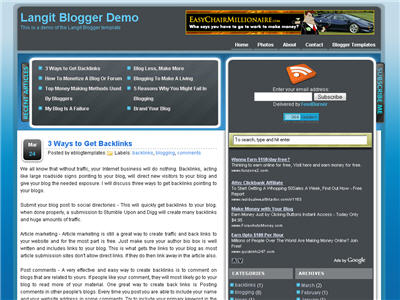
Langit is the latest and coolest “make money” blog template to hit the scene here at eBlog Templates. It’s a very modern, web 2.0, 3 column, black and blue template with a ton of features including some never before used in a Blogger template! We really try to push the limits with our latest and greatest templates and know you’re going to love this one.
This template will work right out of the box but in order to personalize it just for you, it’s going to take some work. You’ll need to edit the template code which is usually for more experienced Blogger users but anyone is welcome to try of course. The difficulty level is a 9/10 so be prepared to sit down and spend some time setting this template up.
Features Include:
- Several different types of highly optimized “Make Money” ad spots
- Built-in FeedBurner rss and subscribe via email area
- Top box displaying your 10 most recent posts (yes I said 10)
- Calendar style date on each individual post
- Header banner rotator
- Dynamic top tabs so you can easily add them
- Custom comments section
- Live website traffic widget from FeedIt
- And much more…
This is the first ever Blogger template that includes a very cool header banner rotator so you can randomly display several different banners in one spot! View the demo and try reloading the page a couple times to see it in action. There are four different banners sharing that spot.
Here’s a quick screenshot of how the comments section looks on this template. It’s very unique and not your boring Blogger-style look which makes the Langit template so special.
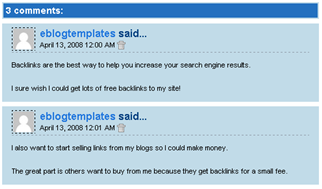
Let’s Configure this Template!
Ok, you’ve got your beverage of choice, a comfortable chair, and are now ready to setup this new template for your blog. We’re going to start from the top and work our way down and I advise you to make backups of your template along the way. Also, always remember to check the “expand widget templates” checkbox in the edit html window of Blogger otherwise you won’t see the entire template code. Let’s begin.
Step #1 – Setup Your Header Banner
The 468 x 60 header banner is a great spot to advertise and you’ll see this spot being used on many websites. The banner spot on this template is an HTML/Javascript widget so you can easily paste in whatever code you want. You actually have several options so choose the one that works best for you.
![]()
Option 1 – I don’t want to mess with the code now right now and can always come back later. Let’s keep the existing banners. This is also a good choice if you don’t have any banners to use at this time. If you don’t have any banners to use, I recommend signing up for at least one affiliate program like Text Link Ads, or LinkWorth which will give you banners. If you click on the banners in the demo, it will take you to the sites where you can sign-up.
Option 2 – I don’t like ads and want to remove it. Sure, just delete the widget from your blog.
Option 3 – I only have one banner and don’t want to use the banner rotator script. Ok, no problem. Just edit the banner widget and paste in your single banner code. It will automatically remove the banner rotator and replace it with your new banner.
Option 4 – I’ve got plenty of time and a few banners and want to set this thing up now. Perfect! In order for you to get your banners to work properly, you’ll need to run the javascript banner rotator script (you’ll need to have your banner images hosted somewhere before using the banner rotator script otherwise it won’t work) to give you the proper code and then just paste it into the banner widget box within your layout page. This will automatically remove the default banner rotator and replace it with your new banners.
Step #2 – Setup Your RSS Feed Using FeedBurner
Before moving forward, I recommend you first read our article on the basics of setting up FeedBurner for Blogger if you don’t already have an account. After you get your account up and running, you’ll need to edit the template code to update the FeedBurner section.
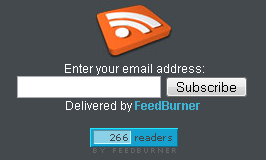
First, search your template code for id=”top_rblock” which is where you’ll find the FeedBurner code. Next, replace the “YOUR-FEED-NAME-HERE”, “YOUR-FEED-ID-HERE”, and “YOUR-BLOG-NAME-HERE” text with your FeedBurner provided info. You’ll also need to activate the email subscription feature within FeedBurner. (read the bottom part of the article describing where you get the code). There are a total of 4 places you need to update so make sure you got them all.
You’ll also want to add your own feed counter which shows the total number of subscribers you have. You’ll need to activate this first under “Publicize” –> “FeedCount” and then scroll down to click on “Activate”. Now you can change the colors and copy the code to use in your Blogger template. You’ll want to replace the following code in your template:
https://i254.photobucket.com/albums/hh92/eblogtemplates/langit/feed-counter.gif
with something that looks like this:
https://feeds.feedburner.com/~fc/myfeed?bg=99CCFF&fg=444444&anim=1
Now your feed count will automatically update whenever someone subscribes to your blog!
Step #3 – Add Top Tabs
This is pretty easy actually since the top tabs are generated via a link list. Just go into your Blogger layout page and click “edit” on the “top tabs” widget. There you can add as many tabs as you want. The “home” tab automatically appears so you don’t need to create one.
![]()
Step #4 – Setup Advertising Accounts
You’ll need to have the following 3rd party accounts setup if you want to make money and use this template as designed. The ads currently in this template are placeholders and will continue to work if you’d rather not hassle with setting up new accounts or changing the code so it’s up to you.
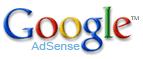
![]()
- Google AdSense – Allows you to display highly targeted text advertisements for you to make money (create an AdSense account)
- Chitika – Displays related products below each blog post. You get paid for each click! (create a Chitika account)
After you’ve got your advertising accounts all setup, you can move on and configure the ad sections in this template.
Step #5 – Configure AdSense Sidebar 336 x 280 Ad Unit
You’ll first need to be familiar with Google AdSense and how to setup a new ad before changing this code. Make sure to use the matching colors which will not only make it blend in with your blog but will also increase clicks. The color scheme is as follows: border & background: 44494D, text & url: FFFFFF, and title: D7DFF0. Once you’ve got your new 336 x 280 AdSense block of code, you’ll need to convert it using our Ad Code Converter.
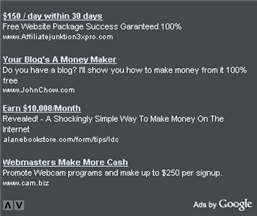
Take the output of that and then replace the existing code in the template. To find the code in the template, search for “adsense code start”.
Step #6 – Configure Chitika 468 x 90 Ad Unit
This is the ad unit you’ll find right below each blog post. It’s called “Related Products” and is a great way to make money from your blog. Each time someone clicks on your link, you get paid! It’s a PPC program (pay per click) just like Google AdSense but it’s run by Chitika. Check out the template demo and see for yourself. Try clicking on any of the links and see where it takes you. Much different than Google AdSense.
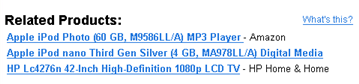
So after you’ve setup your account, you’ll need to create a new 468 x 90 Related Product Unit (RPU). You can generate the code by clicking on the “Get Code” tab within Chitika. Then it will walk you through creating an ad unit. You can even change the colors which we did on our ad unit (title: 2277DD) so it matches our site better.
Next, grab the code and then you’ll need to convert it using our Ad Code Converter. Take the output of that and then replace the existing code in the template. To find the code in the template, search for “chitika code start”.
Step #7 – Get Your Individual Post Date Stamp Working
Chances are when you first install this template your timestamp format won’t be set properly and you’ll see an “undefined” message instead of the post date. You’ll need to make one small change in your “Settings” => “Formatting” => “Timestamp Format” section before it will work. Change whatever you currently have to this format: “Sunday, April 13, 2008” and then save. Make sure you change the “Timestamp Format” which is the 4th one down. Your template should now work properly.
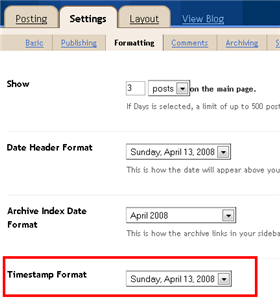
Ok, that pretty much covers everything you need to properly setup this template. Oh, one more thing. On some blogs, the header blog name title is too wide and ends up wrapping which doesn’t look so good. You can easily change that by going into your Blogger “Fonts & Colors” section and making your title size smaller. Another option is to just shorten your blog name but I don’t think you want to do that.
Credits
This template was originally designed for WordPress by Eches and converted to Blogger by GosuBlogger. eBlog Templates saw a lot more potential with the nice template and decided to take GosuBlogger’s initial conversion to the next level by optimizing and adding several new features to help you make more money with your site.
Revision History
4/13/08 – Fixed json entry.title.$t javascript error so the template now validates correctly in both IE and FF.
4/14/08 – Fixed another javascript error only affected in IE. It was the FeedBurner form action url. Also made the subscribe box a small pop-up window instead of a new browser page.
Ready to super charge your blog? Check out our professional premium blogger templates or make money by joining our blog affiliate program!
Want to make your blog stand out from the crowd? I recommend giving your newly downloaded Blogger template a unique and personalized look. Read our Free Blogger Header Images article and find yourself a great custom header image!
If you like this post then please consider subscribing to our eBlog Templates RSS feed. You can also subscribe by email and have new templates and articles sent directly to your inbox.
Blogger Sponsors
- Improve Your Blog in 31 Days – Guaranteed
- Build a Better Online Business with WordPress
- Become a Blogger Just Reopened – 5 Days Only!
- Roadmap to Become a Better Blogger
- Free Image Hosting – Photobucket
- How to Install Google Analytics on Blogger
- Improve Your Google Rankings in One Easy Step
- 50 Excellent Blog Footers
- Free Instant Blog Logos
- Create Cool Images With a Wet Floor Effect Maker



Thanks Chris! works fine now, Have a nice day and thanks for the great template.
Was anybody able to figure out how to add in a graphic to the header (logo)?
I can’t download this template. Keep asking to me login when I have already done so. Please help! I love this template!
Smallsmallbaker make sure your logged in otherwise the template wont get updated.
i was looking for a way to configure the search engine for google search .. is there’s any way for that???
thanks a lot
hello,
i love this template and actually using it now. but the adsense on the sidebar just below the search form does not appear. what should i do?
thanks
You probably read the steps 5 above. Goto the layout and edit html section. click on expand widget and search for 336 or adsense code start here. Just delete this section. And click on preview. If it show errors then you have done something wrong with deleting otherwise its done.
See my blog, i don’t delete it but changed it.Best of luck.
This one is really well designed, practical and ready to start advertising revenues.
How can I keep a header image there?
I can change ur image header with mine, but the problem is that my blog’s name is coming in front of my logo? Any solutions?
Go to header settings you can change the header accordingly.
i still cant get my date stamp on each post. i’ve changed the time stamp. but it still undefine.
Select the 4th one in the time stamp format.
and then? i did wat the pic showed.
Is it showing? I think selecting the 4th one should show the dates properly. Just check and let me know, ill send u a screen shot of the formatting page.
its not showing. u can visit my blog at chrono-sphere.blogspot.com
I have done the same setting as i told you and it shows like this on my blog. Check http://ethnu.blogspot.com/
Hi.. i wish i knew how to change the recent posts to recent comments:)
Anyone there who can help out.. please asap leave me a comment:)
Chenage your feed to the comment feed in configure your feed.
something is wrong with my timestamp
Just tell me what are the current settings of your time stamp?
ok, heres the format..
date header format: Thursday, July 10, 2008
Archive index date format: July2998
Timestamp format: Thursday, July 10, 2008
Those are the right settings, even i have the same settings but how come your date is not being displayed. There is surely some error in your template.
is the coding for the calendar this?
/*+++++++++++++++++++++++++++ Post Calendar +++++++++++++++++++++++++++++++*/
.the_date {
display:block;
text-align: center;
float:left;height:67px;
font-family: Arial, Helvetica, sans-serif;
width:62px;
margin:0 6px 0 0;
background:url(http://goasou.googlepages.com/langitcalendar.jpg) no-repeat;
}
.date_m {
display:block;
font-size: 2em;
margin:0;
padding-top:9px;
color:#fff;
font-weight: bold;
text-align:center;
}
.date_d {
display:block;
font-size:1.2em;
margin:0;
color:#3fb4d6;
font-weight: bold;
padding:0.7em 1px 1.1em 0;
text-align: center;
sorry any 1 noe how to remove those google ads below my every post?
chrono-sphere.blogspot.com
great tempalates,, i use it on my blog
please check :
http://romanticpurple.blogspot.com
but im still dont understand how to remove those adv in my head of my blog
Caligari and romantic purple those are not Google ads but Chitka MPU. Just search for Chitka code start in your template and remove the code.
thanks for the response ^^ . i luv ur site, beacuse so many beautiful xml templates.
i want to ask some more,, can you help me to use new “comment embeded below post” (from Blogger Draft),
im already try the trick (i found it at http://www.bloggerbuster.com/2008/06/how-to-add-comment-form-beneath-your.html ) ,, but it still not working with this template .
Maybe im mess up with the trick (wrong putting the code) , i hope you can help me to find the right way.
regards,,
(sorry for my bad english)
Hello David,
this template is very nice.
“Hammer”-coool-
Thanxxx
🙂 greetings from Germany
Definitely one of the best Blogger Template 😉 thanks a lot 🙂
Is it possible to buy the template for my blog without the advertisement? And if yes what’s the price?
Bluekastoria you can take the template free and remove the advertisements yourself. You want to remove the footer links? Even if you buy it the footer links should be there.
hello david,
why does my comment box do not appear when every time i want to test to leave a comment on my blog?is it has something to do with the template or anything else?
@Bluekastoria, no you can’t buy this template but you’re welcome to remove the ads if you don’t want them.
i need some help with placing just one 486×60 banner in the header ad space. i found the part of the code i need to edit – but i dont know what to delete and what to replace it with for just one banner.
Really Nice template i just addit to my blog and i think that’s the one to leave. I add the “Read more” hack and it works really great. I invite you all to “rate” my blog.
Greetings!
Many thanks to Comment #146 Chris! I was trying to figure that out for a few days.
very great template..
love to use ur creations……….
How do I remove ALL of the ads out? I deleted ALL the ad widgets but the ads are still on my blog!
Jaymiie please go to your template code and delete the ad units.
I have been searching for these kind of templates for a long time now. Thanks a lot
I’ve been looking for some great templates for my blogs, and I have to say that the entire “guide” is the BEST one I’ve ever seen on the web. The templates is great and you make it simple to install. Congratulations. And thanks a lot!!
I use this template and i like it. its easy to addjust.if you have any quaestions feel free to ask me. Check how it looks like:www.kievnotes.blogspot.com
i am not able to download this template.. everytime i am getting login link. even after login in numerous times i have not found the download link live.
Try again, maybe server was down.
Hi.
I installed your theme and everything worked properly …
but I did not manage to raise advertising from below to posts
can you help me?
thank you very much
P.S. sorry my English … I am Italian
Jd, go to setting layout, edit html, tick the expand widget box and search for Chitka code start and delete it.
It’s really nice template. I’m not excellent in built blog especially about HTML code. But, because of clearly guidance, I wasn’t find any difficulty and just need short time to set up it into my blog.
Thank you
Hi David,
Really Good work!
hey when i upload the template to my own blogger then there i got some problems like:
1) all of my posts contains some banner at the end which are not mine and i want to remove it so i want u to help me out on this matter.
Thanks!
Hi there,Ive started to use your template and it works well, thanks for the template, great work.