(Don't have an account yet?
Register for free!)
Langit Template
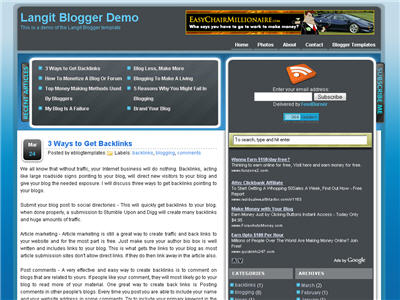
Langit is the latest and coolest “make money” blog template to hit the scene here at eBlog Templates. It’s a very modern, web 2.0, 3 column, black and blue template with a ton of features including some never before used in a Blogger template! We really try to push the limits with our latest and greatest templates and know you’re going to love this one.
This template will work right out of the box but in order to personalize it just for you, it’s going to take some work. You’ll need to edit the template code which is usually for more experienced Blogger users but anyone is welcome to try of course. The difficulty level is a 9/10 so be prepared to sit down and spend some time setting this template up.
Features Include:
- Several different types of highly optimized “Make Money” ad spots
- Built-in FeedBurner rss and subscribe via email area
- Top box displaying your 10 most recent posts (yes I said 10)
- Calendar style date on each individual post
- Header banner rotator
- Dynamic top tabs so you can easily add them
- Custom comments section
- Live website traffic widget from FeedIt
- And much more…
This is the first ever Blogger template that includes a very cool header banner rotator so you can randomly display several different banners in one spot! View the demo and try reloading the page a couple times to see it in action. There are four different banners sharing that spot.
Here’s a quick screenshot of how the comments section looks on this template. It’s very unique and not your boring Blogger-style look which makes the Langit template so special.
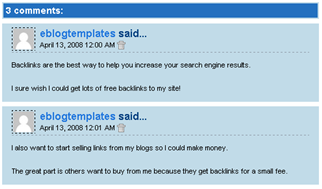
Let’s Configure this Template!
Ok, you’ve got your beverage of choice, a comfortable chair, and are now ready to setup this new template for your blog. We’re going to start from the top and work our way down and I advise you to make backups of your template along the way. Also, always remember to check the “expand widget templates” checkbox in the edit html window of Blogger otherwise you won’t see the entire template code. Let’s begin.
Step #1 – Setup Your Header Banner
The 468 x 60 header banner is a great spot to advertise and you’ll see this spot being used on many websites. The banner spot on this template is an HTML/Javascript widget so you can easily paste in whatever code you want. You actually have several options so choose the one that works best for you.
![]()
Option 1 – I don’t want to mess with the code now right now and can always come back later. Let’s keep the existing banners. This is also a good choice if you don’t have any banners to use at this time. If you don’t have any banners to use, I recommend signing up for at least one affiliate program like Text Link Ads, or LinkWorth which will give you banners. If you click on the banners in the demo, it will take you to the sites where you can sign-up.
Option 2 – I don’t like ads and want to remove it. Sure, just delete the widget from your blog.
Option 3 – I only have one banner and don’t want to use the banner rotator script. Ok, no problem. Just edit the banner widget and paste in your single banner code. It will automatically remove the banner rotator and replace it with your new banner.
Option 4 – I’ve got plenty of time and a few banners and want to set this thing up now. Perfect! In order for you to get your banners to work properly, you’ll need to run the javascript banner rotator script (you’ll need to have your banner images hosted somewhere before using the banner rotator script otherwise it won’t work) to give you the proper code and then just paste it into the banner widget box within your layout page. This will automatically remove the default banner rotator and replace it with your new banners.
Step #2 – Setup Your RSS Feed Using FeedBurner
Before moving forward, I recommend you first read our article on the basics of setting up FeedBurner for Blogger if you don’t already have an account. After you get your account up and running, you’ll need to edit the template code to update the FeedBurner section.
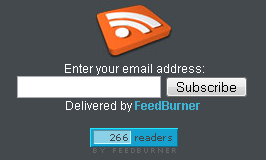
First, search your template code for id=”top_rblock” which is where you’ll find the FeedBurner code. Next, replace the “YOUR-FEED-NAME-HERE”, “YOUR-FEED-ID-HERE”, and “YOUR-BLOG-NAME-HERE” text with your FeedBurner provided info. You’ll also need to activate the email subscription feature within FeedBurner. (read the bottom part of the article describing where you get the code). There are a total of 4 places you need to update so make sure you got them all.
You’ll also want to add your own feed counter which shows the total number of subscribers you have. You’ll need to activate this first under “Publicize” –> “FeedCount” and then scroll down to click on “Activate”. Now you can change the colors and copy the code to use in your Blogger template. You’ll want to replace the following code in your template:
https://i254.photobucket.com/albums/hh92/eblogtemplates/langit/feed-counter.gif
with something that looks like this:
https://feeds.feedburner.com/~fc/myfeed?bg=99CCFF&fg=444444&anim=1
Now your feed count will automatically update whenever someone subscribes to your blog!
Step #3 – Add Top Tabs
This is pretty easy actually since the top tabs are generated via a link list. Just go into your Blogger layout page and click “edit” on the “top tabs” widget. There you can add as many tabs as you want. The “home” tab automatically appears so you don’t need to create one.
![]()
Step #4 – Setup Advertising Accounts
You’ll need to have the following 3rd party accounts setup if you want to make money and use this template as designed. The ads currently in this template are placeholders and will continue to work if you’d rather not hassle with setting up new accounts or changing the code so it’s up to you.
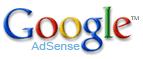
![]()
- Google AdSense – Allows you to display highly targeted text advertisements for you to make money (create an AdSense account)
- Chitika – Displays related products below each blog post. You get paid for each click! (create a Chitika account)
After you’ve got your advertising accounts all setup, you can move on and configure the ad sections in this template.
Step #5 – Configure AdSense Sidebar 336 x 280 Ad Unit
You’ll first need to be familiar with Google AdSense and how to setup a new ad before changing this code. Make sure to use the matching colors which will not only make it blend in with your blog but will also increase clicks. The color scheme is as follows: border & background: 44494D, text & url: FFFFFF, and title: D7DFF0. Once you’ve got your new 336 x 280 AdSense block of code, you’ll need to convert it using our Ad Code Converter.
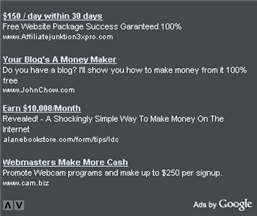
Take the output of that and then replace the existing code in the template. To find the code in the template, search for “adsense code start”.
Step #6 – Configure Chitika 468 x 90 Ad Unit
This is the ad unit you’ll find right below each blog post. It’s called “Related Products” and is a great way to make money from your blog. Each time someone clicks on your link, you get paid! It’s a PPC program (pay per click) just like Google AdSense but it’s run by Chitika. Check out the template demo and see for yourself. Try clicking on any of the links and see where it takes you. Much different than Google AdSense.
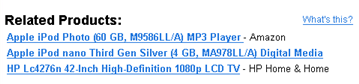
So after you’ve setup your account, you’ll need to create a new 468 x 90 Related Product Unit (RPU). You can generate the code by clicking on the “Get Code” tab within Chitika. Then it will walk you through creating an ad unit. You can even change the colors which we did on our ad unit (title: 2277DD) so it matches our site better.
Next, grab the code and then you’ll need to convert it using our Ad Code Converter. Take the output of that and then replace the existing code in the template. To find the code in the template, search for “chitika code start”.
Step #7 – Get Your Individual Post Date Stamp Working
Chances are when you first install this template your timestamp format won’t be set properly and you’ll see an “undefined” message instead of the post date. You’ll need to make one small change in your “Settings” => “Formatting” => “Timestamp Format” section before it will work. Change whatever you currently have to this format: “Sunday, April 13, 2008” and then save. Make sure you change the “Timestamp Format” which is the 4th one down. Your template should now work properly.
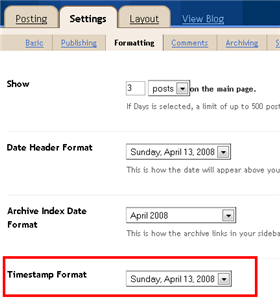
Ok, that pretty much covers everything you need to properly setup this template. Oh, one more thing. On some blogs, the header blog name title is too wide and ends up wrapping which doesn’t look so good. You can easily change that by going into your Blogger “Fonts & Colors” section and making your title size smaller. Another option is to just shorten your blog name but I don’t think you want to do that.
Credits
This template was originally designed for WordPress by Eches and converted to Blogger by GosuBlogger. eBlog Templates saw a lot more potential with the nice template and decided to take GosuBlogger’s initial conversion to the next level by optimizing and adding several new features to help you make more money with your site.
Revision History
4/13/08 – Fixed json entry.title.$t javascript error so the template now validates correctly in both IE and FF.
4/14/08 – Fixed another javascript error only affected in IE. It was the FeedBurner form action url. Also made the subscribe box a small pop-up window instead of a new browser page.
Ready to super charge your blog? Check out our professional premium blogger templates or make money by joining our blog affiliate program!
Want to make your blog stand out from the crowd? I recommend giving your newly downloaded Blogger template a unique and personalized look. Read our Free Blogger Header Images article and find yourself a great custom header image!
If you like this post then please consider subscribing to our eBlog Templates RSS feed. You can also subscribe by email and have new templates and articles sent directly to your inbox.
Trackbacks
- Yeni ve Modern Blogger Temaları, Blogger Templates » CSSim Benim on August 10, 2008
- No More Searching This Will Do Just Fine | Web-Work at Home on August 11, 2008
- 20 Stunning Blogger Templates | Dimla on September 2, 2008
803 Responses to “Langit”
Blogger Sponsors
- Get Paid to Write Reviews on Your Blog
- Yaro Starak's 10 Great Blog Traffic Tips
- Create Cool Images With a Wet Floor Effect Maker
- Why Most Bloggers Are Stuck - Reporters vs Experts
- Google Friend Connect - New Social Network
- Mashable's "70 Fresh & Modern Blogger Templates" List
- Free Blogger Training Videos
- Improve Your Google Rankings in One Easy Step
- "What Blog Template Should I Make Next?" Contest Results
- Top 5 Free Blog Header Image Websites
- Improve Your Blog in 31 Days – Guaranteed
- Build a Better Online Business with WordPress
- Become a Blogger Just Reopened – 5 Days Only!
- Roadmap to Become a Better Blogger
- Free Image Hosting – Photobucket
- How to Install Google Analytics on Blogger
- Improve Your Google Rankings in One Easy Step
- 50 Excellent Blog Footers
- Free Instant Blog Logos
- Create Cool Images With a Wet Floor Effect Maker
- Careers Brac Net: "BRAC Career Opportunity careers.brac.net" Blogger Ad Code Converter (847 comments)
- Lyrics: "It was a useful document. Thank you." Blog Videos (66 comments)
- Birthday: "Hello. It worked great for me, thank you." Blogger Ad Code Converter (847 comments)
- paus88: "situs slot yang sangat gacor yang pernah ada di Asia..." Blogger Ad Code Converter (847 comments)
- paus88: "paus88 is the most exciting slot site that has ever..." Blogger Ad Code Converter (847 comments)
- tokovvip: "situs togel hongkong tokovvip yang terpercaya ini..." Blogger Ad Code Converter (847 comments)
- tokovvip: "situs togel hongkong terpercaya hanya ada di tokovvip..." Blogger Ad Code Converter (847 comments)
- Wadud: "Very very helpful. Thank you." Blogger Ad Code Converter (847 comments)
- Maria: "Very effective it is and It helps a lot for me. Thank you..." Blogger Ad Code Converter (847 comments)
- noob: "We carefully select honey to reach you with the highest..." Blogger Ad Code Converter (847 comments)



waw I gotta a single WORD!!! ❗
B – BomBasTiKKK 😈
E – Excellent 😉
S – Superb 😆
T – Tranquilizer 😳
I set this Template for this blog Evolution – World but wait!!! David honey plz tell me what is feed URL to set the Recent Comments Widget 😐
Feed Url for recent comments is http://www.evolution-world.com/feeds/comments/default
That is http://YOUR-SITE/feeds/comments/default
I REally Love you for This 😛
wah.. thx alot for this template.. its a template that i’m looking for..
WOW i got rip of the banner ad(all ad) check it out on my site
How can we fix with ie6 and ie7 compatibility ?
How come my recent post only show 8 🙁
Hey can anyone tell me how to add a header to this blog. When I go to header and choose one it doesn’t show up on the blog. Do I have to change something in the html?
ALl you do is change the header pic in the edit html,is on the header,in there check back ground image,id u don’t knwo whow to do it email me tubui10@yahoo.com i show you,see my site,i change it.
Its showing 9 posts.
???how come it change????the last time is 10 than 8 now 9???what wrong here maybe the space???
Thanks Tu Bui it worked! 😎
hehe i also delet al lthe add and change rss bannr too yay,it not really that hard even if u odon’t knwo how to code(like me)
How do i replace the chitika code with my own ad unit? I search through the template but i did not find the mentioned
go to edit template and click expand widget. Then search for chitika code. There must be something like chitika code start from here(not sure but something like that). and there should like chitika code here. then text between them with your adsense unit code.
See my url what i have done.
Yup that how u do it,but it kinna hard to find it all though
Hello Guys,
First i want to Thank all the guys who have worked on the Template and who are supporting an helping others.
Here, i have a small problem on the template. If you check : http://www.gosublogger.com the Blog opens fine on FIREFOX, but if you open the same BLOG on Internet Explorer, the Top rotating Banner slips down and makes the template alignment shabby. How can you rectify it ?
Here is the Pic : http://img210.imageshack.us/img210/772/gosublogdj6.jpg
Once Again Thanks a Lot.
Let the page load, there shouldnot be a issue then.
How can I remove the advertising or are they automatically disappear
u got to go to edit html and find it, find adsen and chitika
I am talking about
http://www.ziddu.com/viewlarge.php?filename=1912867&tid=1218654225&vewlarge.x=254&vewlarge.y=148
and this
http://www.ziddu.com/viewlarge.php?filename=1912969&tid=1218655037&vewlarge.x=245&vewlarge.y=183
😕 @ Blog Step Wise: Nice BLOG. Bookmarked it.
The same Blog when opened in Firefox has the Top Ad in place but in IE its not. Check pic.
Here is the Pic : http://img210.imageshack.us/img210/772/gosublogdj6.jpg
hey mondig, Gosublogger is not my blog, however when i opened it in IE there was not any alignment issue.
than just delet the ad, it not that worthy anyway.
@ Blog Step Wise: i was referring to http://blogstepwise.blogspot.com did not mention the Blog names, sorry for the confusion 🙂
did not mention the Blog names, sorry for the confusion 🙂
I have changed tim stamp settings but valid date is not coming.it still coming undefned.Plzz help me
Hello!
I’m using this template since this week and I tried to delete the Chitika banner and I can’t find the code that’s posted on this forum:
and
Also, it’s not possible to subscribe via feedburner tool. I changed each item that’s posted in the tutorial.
Please, Can anyone help me to solve both items?
Thanks
Javier
I downloaded it but I can’t open the file
ok it worked. sorry
This one is also nice.
Hey the feet content is not available what am i gonna do now?
I do have a same trouble with 225 help us please
nice template
One of the best templates i have used. Chitka code easy to update and change and to template is easy to host
so cool template
thank you 😀
Hi,
Nice template btw. I am trying to customize it and this is my first time doing anything web stuff. I have spent hours…and hours.. and hours.. trying to figure stuff out. lots of hair pulling out. I am having trouble with a few things, but first I wanted to ask you how I could change the big 336 x 280 adsense ad box. I would like to do a box there with my profile /contact info /small pic /etc… Or maybe do a slideshow box there with pics of homes.. not sure yet. .but what can I do to alter that box and get rid of the adsense box? THanks
hi..how can i put my own header image?
Cool..Take a look for my page..
Thanx for the post..
very cool template. After a few days of testing and configuring I’m just about ready to roll it out on my blog. Just one quick question though, about the custom comment section. Is there anyway to have the gravatar icon display either the blogger photo in one’s profile, or the gravatar from gravatar.com? Or are all comments going to show the “generic” Silhouette avatar.
i have adsense before this template is installed on my blog
how to change the default adsense from template because that is not my adsense.. it’s your adsense. ❓ ❓ ❓
Is this template no longer available for download?
This template is soo cool! The only problem I’m having to this template is, how can I change to Header title on the left side to a logo? I’m playing with the codes but so far I haven’t figured out it yet.
Instead of my Blog title that will appear it should be my logo.
Anyone?
thanks man
I am using this kind of template, ive done some modification and it just work out fine. Also ive done a lot of post regarding this template and the modification ive done.
🙂
Cool Template! Thanks for you guys….
check out my blg
http://kannada-music.blogspot.com
Hi, wonder if anyone can help take a look at my site…www.sgxstocksinfo.blogspot.com the 336×280 ad doesn’t seem to load on the site first page…also the feedburner stats doesn’t seem to work..??