(Don't have an account yet?
Register for free!)
Langit Template
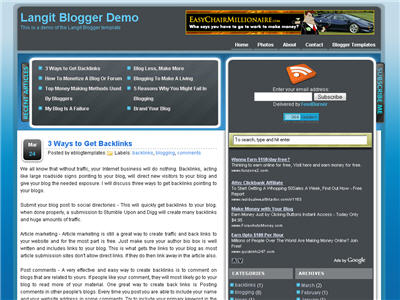
Langit is the latest and coolest “make money” blog template to hit the scene here at eBlog Templates. It’s a very modern, web 2.0, 3 column, black and blue template with a ton of features including some never before used in a Blogger template! We really try to push the limits with our latest and greatest templates and know you’re going to love this one.
This template will work right out of the box but in order to personalize it just for you, it’s going to take some work. You’ll need to edit the template code which is usually for more experienced Blogger users but anyone is welcome to try of course. The difficulty level is a 9/10 so be prepared to sit down and spend some time setting this template up.
Features Include:
- Several different types of highly optimized “Make Money” ad spots
- Built-in FeedBurner rss and subscribe via email area
- Top box displaying your 10 most recent posts (yes I said 10)
- Calendar style date on each individual post
- Header banner rotator
- Dynamic top tabs so you can easily add them
- Custom comments section
- Live website traffic widget from FeedIt
- And much more…
This is the first ever Blogger template that includes a very cool header banner rotator so you can randomly display several different banners in one spot! View the demo and try reloading the page a couple times to see it in action. There are four different banners sharing that spot.
Here’s a quick screenshot of how the comments section looks on this template. It’s very unique and not your boring Blogger-style look which makes the Langit template so special.
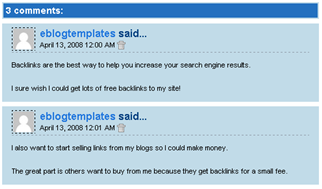
Let’s Configure this Template!
Ok, you’ve got your beverage of choice, a comfortable chair, and are now ready to setup this new template for your blog. We’re going to start from the top and work our way down and I advise you to make backups of your template along the way. Also, always remember to check the “expand widget templates” checkbox in the edit html window of Blogger otherwise you won’t see the entire template code. Let’s begin.
Step #1 – Setup Your Header Banner
The 468 x 60 header banner is a great spot to advertise and you’ll see this spot being used on many websites. The banner spot on this template is an HTML/Javascript widget so you can easily paste in whatever code you want. You actually have several options so choose the one that works best for you.
![]()
Option 1 – I don’t want to mess with the code now right now and can always come back later. Let’s keep the existing banners. This is also a good choice if you don’t have any banners to use at this time. If you don’t have any banners to use, I recommend signing up for at least one affiliate program like Text Link Ads, or LinkWorth which will give you banners. If you click on the banners in the demo, it will take you to the sites where you can sign-up.
Option 2 – I don’t like ads and want to remove it. Sure, just delete the widget from your blog.
Option 3 – I only have one banner and don’t want to use the banner rotator script. Ok, no problem. Just edit the banner widget and paste in your single banner code. It will automatically remove the banner rotator and replace it with your new banner.
Option 4 – I’ve got plenty of time and a few banners and want to set this thing up now. Perfect! In order for you to get your banners to work properly, you’ll need to run the javascript banner rotator script (you’ll need to have your banner images hosted somewhere before using the banner rotator script otherwise it won’t work) to give you the proper code and then just paste it into the banner widget box within your layout page. This will automatically remove the default banner rotator and replace it with your new banners.
Step #2 – Setup Your RSS Feed Using FeedBurner
Before moving forward, I recommend you first read our article on the basics of setting up FeedBurner for Blogger if you don’t already have an account. After you get your account up and running, you’ll need to edit the template code to update the FeedBurner section.
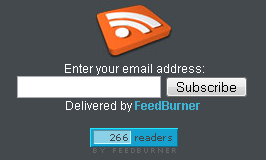
First, search your template code for id=”top_rblock” which is where you’ll find the FeedBurner code. Next, replace the “YOUR-FEED-NAME-HERE”, “YOUR-FEED-ID-HERE”, and “YOUR-BLOG-NAME-HERE” text with your FeedBurner provided info. You’ll also need to activate the email subscription feature within FeedBurner. (read the bottom part of the article describing where you get the code). There are a total of 4 places you need to update so make sure you got them all.
You’ll also want to add your own feed counter which shows the total number of subscribers you have. You’ll need to activate this first under “Publicize” –> “FeedCount” and then scroll down to click on “Activate”. Now you can change the colors and copy the code to use in your Blogger template. You’ll want to replace the following code in your template:
https://i254.photobucket.com/albums/hh92/eblogtemplates/langit/feed-counter.gif
with something that looks like this:
https://feeds.feedburner.com/~fc/myfeed?bg=99CCFF&fg=444444&anim=1
Now your feed count will automatically update whenever someone subscribes to your blog!
Step #3 – Add Top Tabs
This is pretty easy actually since the top tabs are generated via a link list. Just go into your Blogger layout page and click “edit” on the “top tabs” widget. There you can add as many tabs as you want. The “home” tab automatically appears so you don’t need to create one.
![]()
Step #4 – Setup Advertising Accounts
You’ll need to have the following 3rd party accounts setup if you want to make money and use this template as designed. The ads currently in this template are placeholders and will continue to work if you’d rather not hassle with setting up new accounts or changing the code so it’s up to you.
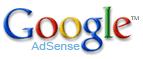
![]()
- Google AdSense – Allows you to display highly targeted text advertisements for you to make money (create an AdSense account)
- Chitika – Displays related products below each blog post. You get paid for each click! (create a Chitika account)
After you’ve got your advertising accounts all setup, you can move on and configure the ad sections in this template.
Step #5 – Configure AdSense Sidebar 336 x 280 Ad Unit
You’ll first need to be familiar with Google AdSense and how to setup a new ad before changing this code. Make sure to use the matching colors which will not only make it blend in with your blog but will also increase clicks. The color scheme is as follows: border & background: 44494D, text & url: FFFFFF, and title: D7DFF0. Once you’ve got your new 336 x 280 AdSense block of code, you’ll need to convert it using our Ad Code Converter.
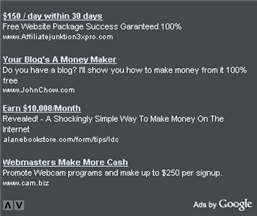
Take the output of that and then replace the existing code in the template. To find the code in the template, search for “adsense code start”.
Step #6 – Configure Chitika 468 x 90 Ad Unit
This is the ad unit you’ll find right below each blog post. It’s called “Related Products” and is a great way to make money from your blog. Each time someone clicks on your link, you get paid! It’s a PPC program (pay per click) just like Google AdSense but it’s run by Chitika. Check out the template demo and see for yourself. Try clicking on any of the links and see where it takes you. Much different than Google AdSense.
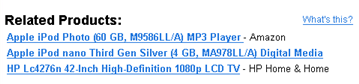
So after you’ve setup your account, you’ll need to create a new 468 x 90 Related Product Unit (RPU). You can generate the code by clicking on the “Get Code” tab within Chitika. Then it will walk you through creating an ad unit. You can even change the colors which we did on our ad unit (title: 2277DD) so it matches our site better.
Next, grab the code and then you’ll need to convert it using our Ad Code Converter. Take the output of that and then replace the existing code in the template. To find the code in the template, search for “chitika code start”.
Step #7 – Get Your Individual Post Date Stamp Working
Chances are when you first install this template your timestamp format won’t be set properly and you’ll see an “undefined” message instead of the post date. You’ll need to make one small change in your “Settings” => “Formatting” => “Timestamp Format” section before it will work. Change whatever you currently have to this format: “Sunday, April 13, 2008” and then save. Make sure you change the “Timestamp Format” which is the 4th one down. Your template should now work properly.
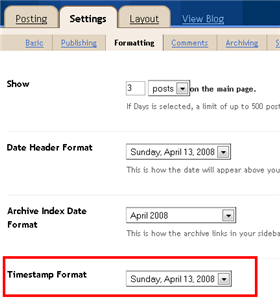
Ok, that pretty much covers everything you need to properly setup this template. Oh, one more thing. On some blogs, the header blog name title is too wide and ends up wrapping which doesn’t look so good. You can easily change that by going into your Blogger “Fonts & Colors” section and making your title size smaller. Another option is to just shorten your blog name but I don’t think you want to do that.
Credits
This template was originally designed for WordPress by Eches and converted to Blogger by GosuBlogger. eBlog Templates saw a lot more potential with the nice template and decided to take GosuBlogger’s initial conversion to the next level by optimizing and adding several new features to help you make more money with your site.
Revision History
4/13/08 – Fixed json entry.title.$t javascript error so the template now validates correctly in both IE and FF.
4/14/08 – Fixed another javascript error only affected in IE. It was the FeedBurner form action url. Also made the subscribe box a small pop-up window instead of a new browser page.
Ready to super charge your blog? Check out our professional premium blogger templates or make money by joining our blog affiliate program!
Want to make your blog stand out from the crowd? I recommend giving your newly downloaded Blogger template a unique and personalized look. Read our Free Blogger Header Images article and find yourself a great custom header image!
If you like this post then please consider subscribing to our eBlog Templates RSS feed. You can also subscribe by email and have new templates and articles sent directly to your inbox.
Trackbacks
- Catatan 4 Tahun » Blog Archive » This Is Template Corner on July 27, 2010
- 7 Free Download Template Blog Elegan Untuk SEO | templateuntukblog.com on May 13, 2011
- 15 template theme blogspot keren | templateuntukblog.com on May 20, 2011
- “Langit” BloggerTemplate - BlogPublish on January 21, 2013
- 15 Templates grátis de qualidade para o blogger – blogspot | Novo na Rede on April 29, 2015
803 Responses to “Langit”
Blogger Sponsors
- Get Paid to Write Reviews on Your Blog
- Yaro Starak's 10 Great Blog Traffic Tips
- Create Cool Images With a Wet Floor Effect Maker
- Why Most Bloggers Are Stuck - Reporters vs Experts
- Google Friend Connect - New Social Network
- Mashable's "70 Fresh & Modern Blogger Templates" List
- Free Blogger Training Videos
- Improve Your Google Rankings in One Easy Step
- "What Blog Template Should I Make Next?" Contest Results
- Top 5 Free Blog Header Image Websites
- Improve Your Blog in 31 Days – Guaranteed
- Build a Better Online Business with WordPress
- Become a Blogger Just Reopened – 5 Days Only!
- Roadmap to Become a Better Blogger
- Free Image Hosting – Photobucket
- How to Install Google Analytics on Blogger
- Improve Your Google Rankings in One Easy Step
- 50 Excellent Blog Footers
- Free Instant Blog Logos
- Create Cool Images With a Wet Floor Effect Maker
- Amal: "Seeking reliable SOP Writing help for your Higher Studies?..." Blogger Ad Code Converter (852 comments)
- Amal: "Seeking reliable SOP Writing help for your Higher Studies?..." Blogger Ad Code Converter (852 comments)
- Rahul: "Struggling with deadlines in UK assignments? This UK..." Blogger Ad Code Converter (852 comments)
- Jerin John: "Jerin John is a Google-certified SEO expert Kerala..." Blogger Ad Code Converter (852 comments)
- faris: "are you Looking for SOP writing services ? We are..." Blogger Ad Code Converter (852 comments)
- Careers Brac Net: "BRAC Career Opportunity careers.brac.net" Blogger Ad Code Converter (852 comments)
- Lyrics: "It was a useful document. Thank you." Blog Videos (66 comments)
- Birthday: "Hello. It worked great for me, thank you." Blogger Ad Code Converter (852 comments)
- paus88: "situs slot yang sangat gacor yang pernah ada di Asia..." Blogger Ad Code Converter (852 comments)
- paus88: "paus88 is the most exciting slot site that has ever..." Blogger Ad Code Converter (852 comments)



@adrollz
Use third party comment box like intense debate or something better than it. Third party comment box look more cool and attractive rather than using using a simple comment box. I have installed intense dedate in my
Active Citizen blog. Hope to have a nice day to u 2 from now.
New feature of share buttons have been introduced by blogger. The problem is that its not working with our langit theme. Plz fix this problem or provide a good solution so that i’ll be able to make it visible in my blog.
hai..any one can help me to configure the following:
(a) i like to change both SIDE BAR & RECENT ARTICLE to make it CLEAN in colour..so i will have the problem with dree icon.
here: http://dtree2.blogspot.com/
(b) so what the best FONT COLOUR to sute the CLEAN SIDE BAR & RECENT ARTICLE
best regard
nik
Would any of you explain me how i can make the “after the jump” function work in my blog, i tried everything, but seems that adding the following code doesnt work nether, please explain meeee thank you!
it’s so very nice
u can see more in
http://code2all.blogspot.com
Thank you for this template, its realy perfect for me!
Thank You Very Nice.. 🙂
How to create dropdown menu with this template??
gerçekten harika bir tema düzenlemesi biraz zor ama çok teÅ�ekkürler thankyou very good 🙂
thank you reallty nice
very good template..
i’m going to use this for my new blog…
big thanks bro..
yeah….. i used it for long time… i achieved more traffic when i used this template… clean and nice look with less ads,
http://beginners-bloggers.blogspot.com/
http://www.tipsinside.co.cc/
Clean and nice look….
How to get real eblog templates from home.
A good template, I will try to my new blog. hopefully it fits.
How to remove chitika and google ads ads from this template i cant find it by pressing ctrl f .can any one tell me how to remove that and add mine there
I keep finding this code:
google_ad_host = "pub-1556223355139109";
When I paste my own adsense information in. It’s obvious that this is another adsense account and I just would like to know how much is the adsense share?
aku sangat senag dengan adanya penawaran template gratis ini. terimakasih yaa
is this template footer editable? and how to make footer widget in it?
I didn’t find #footer-wrapper code… or codes which mean to make widget in the footer.
how their is an “undefined” thing that appears.. befor the title
help me….. how to leave a comment on this template….. please……
ok it’s ok…. the problem well of on settting in blogspot….
Thank you for the nice template. i think there is a problem with the RSS Code. I get differculty fo fix it.
thanks, i really like this template..
but help plz.
i’ve allowed comment in the blogspot setting, but still can’t get the comment box? how to appear it?
I used this template on blog and I have a post on how to add comment box on langit template.
hi, im very new, actually im stuck at feedburner and another thing, i dont have home tab on my page. please help me. thank u
how to solve this problem with this template? I cannot leave a comment, the post a comment doesn’t work here, please help, thanks.
It was years ago when i installed this beautiful temp.. it was my fave for a long.. awesome 🙂
I’m using this template now. This is my blog : http://computerhowtoguide.blogspot.com/
I have the most problem with adding social media share buttons, nothing seems to work until I’ve found Floating Social Media Share Buttons.
Another problem using this template is that : How do I add google adsense link units ad (728×15) below my header? How should I edit the code for this? Please help!
Thanks.
Thanks nice blog. 🙂
Hi, nice blog you have here. I’m using the same template but having difficulty fixing the subscribe via email function. I was wondering could you help me to fix this?
My blog is http://computerhowtoguide.blogspot.com/, if you enter your email to subscribe, it won’t work.
I have generated email subscription code via feedburner, but I wanted to know how to edit the HTML code so that the whole subscribe button is align in the centre just like yours.
Thanks.
I used this blog template its simple superbbb …. friends used it then u itself post your command on our blogtemplate
@kailaschozhan : To add comment box to both your blogs, you’ll have to edit the HTML codes.
-Login to your blogger account, navigate to Settings > Comments. Under Comment Form Placement make sure the Embedded below Post button is clicked. Save any changes you’ve made.
-Next, navigate to Layout > Edit HTML
-At this point, I strongly recommend you back up your template by downloading it to your computer before proceeding.
-After you’ve backed up, check the Expand Widget Templates.
-Find the code below :
-Replace the code above with the code below :
-Save your template and now you’ll have a comment box.
Hope this will help.
@kailaschozhan : Sorry, seems like we can’t post HTML codes here, that’s why the codes are not showing here.
Please visit my blog http://computerhowtoguide.blogspot.com/ and use the contact form in the blog to contact me, I will send you the code.
not downloading…….only a blank page is appearing when i click on dwnload button….helpppppppp
this template is not downloading, i want to download and use this template for this site Travelling Techniques
i think this is great site..Thanks nice blog
I used this blog template its simple super.thanks
only problem i m facing on it is the comments doenst work. Please help me out
I love this template design, thanks for sharing
i think this is great site.Thanks a lot for creativity.
Alternative template for my other blog
Looks like a good template. Considering using it. Does it have micro formats?
Alternative template for my other blog
I like this template and would like to download it from eblogtemplates.com. I registered on the site and the only received an email that I signed up for their newsletter. Received no login information by email. Followed their instructions to try resetting my password. Tried that 5 times and no emails. Check all my spam and junk mail folders and nothing there even after marking it safe and not junk. The email to contact a guy names David doesn’t exist. Tried to find out how to to leave a comment for support in the community area to get help, which is hard to find since there is no menu icon. Frankly I am not impressed with their site because they don’t make things very easy. So far I have become a bit skeptical about this business site.